Your clients do not need an account to enter a picdrop gallery.
You simply send your clients the direct URL to a gallery. They then do not need to create an account or anything to open the gallery.
If you have activated the password protection for the gallery, all they have to do is to enter their password and they'll find themselves right in the gallery, ready to view their pictures.
To send this information to your clients you can easily use email, any messenger or the like - or conveniently send it from within picdrop by using the “Share”-option within every gallery.
It's as easy as that!
In your picdrop account you will always find the Activities in the top right-hand corner so you can see what is happening in your galleries at any time.
The red number indicates that there is news in your account.
In the Activities you will find
in your galleries.
No matter where you are currently working in your account, when you call up the Activities, you will always see the events for all your galleries.
If you are in a gallery, you can restrict the display to the current gallery using the button at the top right ("Show current gallery only").
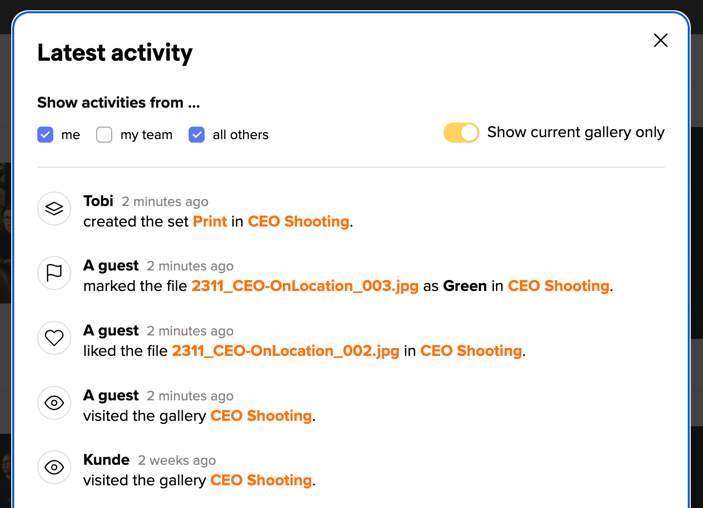
With the three options to the left, you can specify whose actions you want to see: all your own actions, actions from your Team Members or actions from all other visitors to your gallery. You can combine these filters as you wish to get the overview you need.
Two more practical tips:
The Activities will keep you updated about what’s happening in your galleries. You can also get notifications via email for some of those Activities.
picdrop is an online service that lets you as a photographer create flexible galleries for your clients in a flash.
You don't need more than an internet browser and your own picdrop account. The installation of software on your computer or server is not necessary - but possible.
As a photographer, you upload your image and video files at picdrop, where they are stored absolutely securely and permanently. Your clients will then only need the link to the picdrop galleries you have created to view, select, download, etc.
Of course JPGs, TIFFs, PSDs and most RAW formats are displayed cleanly in picdrop. An exact list of displayable formats that picdrop can handle can be found here.
With RAW formats, unfortunately, each manufacturer makes his own type, so that the formats of some manufacturers can lead to color shifts and other effects. This is especially true for brand-new camera models, which we don't always support immediately. However, we can display most formats without any problems. To make sure that picdrop can also display your RAWs well, you can simply output them as DNGs in your RAW editing program like Lightroom. This has no influence on the quality of your RAWs.
Everything works perfectly fine in 99% of all cases. However, with very complex Photoshop files (.PSD), errors can occur when working with many layers and various layer modes, etc. For example, we recommend to deactivate the alpha channels so picdrop is able to show a clean picture preview. Flat, simple PSDs without thousands of layers are no problem at all.
Of course!
You can customize your logo (for the whole account), the header image of each gallery and the text above each gallery at any time. Starting from the Pro plan you can use three different layouts (grid, masonry and list) in picdrop’s edit mode.
You can also format the welcome text of each gallery and embed Youtube or Vimeo videos there.
Tip: Use the welcome text to explain to your customers how to use the color flags and selections or to link to an individual tutorial.
Starting with the Pro plan, the features of your gallery also include the Presentation Mode, where you can make a lot of design settings for each of your galleries. For example, you can adjust the background color or the font according to the style of the gallery.
Detailed information about Presentation Mode can be found here.
Also, starting with the Pro plan, you can customize the color flags in your galleries account-wide: you can assign individual names to your color flags and (de-)activate individual color flags.
The operation of picdrop is simple and intuitive, as is the naming of your galleries. However, in some special cases it may be helpful to know which characters picdrop supports when naming your galleries.
You can use the following characters in your picdrop gallery names without any problems:
The following characters are automatically converted or reduced by picdrop into your gallery name:
You enter: & or + picdrop changes to: und
You enter in: ß picdrop changes to: ss
You enter: á picdrop changes to: a (letters with diacritical characters are reduced to the basic letters if possible - with the exception of German umlauts)
All other special characters in the gallery name are not supported by picdrop and will be removed from your gallery name.
Team Members allows you to work together with several people in one picdrop account. Each Team Member uses his own login data and can access galleries and settings of the picdrop account with individually adjustable access rights.
Team members can be used in Pro+ and and in our Business Plans. All details about setting up and using the team member function can be found here: Team Members in picdrop’s FAQ
Just you. No one else.
To share galleries with third parties, you should always send the direct link to the desired gallery.
With picdrop’s web-forwarder you can run picdrop under your own domain so that you clients see your domain initially and will be forwarded to picdrop.
You can finde the neccessary files right here.
With picdrop we would like to offer you a reliable service on which you can depend 100%.
We ourselves have seen, used and loved many tools that unfortunately had to stop working after a while because they only concentrated on popularity or great features rather than on how they can finance themselves and pay the next server bill. We do not speculate on being bought by an internet giant for millions of euros on day. Instead, we want to offer you a great service that you like to pay for. This is the only way to ensure that picdrop will remain for many years to come. Therefore, that's why picdrop costs money.
Our Business plan is the best way to work together with all your image and video files as a team.
Our Business plan includes all the advanced features of picdrop. Additionally, this plan allows you to invite multiple team members into your picdrop account to be able to work together, smarter and more effectively.
Your advantages with the Business plan:
The picdrop Business plan S already includes 3 team members, Business M includes up to 10 team members and Business L up to 15 team members. Further team member accesses and more storage can be booked flexibly with the Business XL plan at any time. You can find an overview of our Business plans here.
You can use team members to invite other people to collaborate in your picdrop account.
You can invite one team member on the Pro+ plan. With our Business plan, it's possible to work with even more people in one picdrop account.
You can find more information about how team members work here.
No. With picdrop we want to offer a lean, perfect service for the selection and transfer of image and video files. Selling images / videos and ordering prints is a very large, complex area that other vendors are already doing well and is not on our agenda.
No, unfortunately we don't offer such a service.
picdrop will send you a notification for
Notifications are always sent to the email address that is used to sign-in to your picdrop account. You can customize your notification settings right here: Notifications
We also send notifications about uploads to your galleries.
Notifications for uploads cannot be deactivated. We don’t want to spam your inbox with e-mails about every quick upload, though. We will only send you an e-mail for your own uploads if the upload took more than 10 minutes.
When clients upload files to one of your galleries (the client upload must be activated for this to work), we always send an e-mail to you – no matter how long the upload took. We want you to know about it in any case!
Our picdrop video function with streaming, quick preview & preview image is included in the Pro and Business plans, as well as in the Test month and the (old) Studio plan. Lite and Free users can upload and download videos to their account.
Here you can find an overview of all supported video formats.
Furthermore, you can find more information about the different limits of the video function in our plans here.
Video streaming allows you and your clients to play video files directly in picdrop. Each video must be processed first to be playable. Once uploaded and processed, your videos can be played as many times as you and your clients want. Processing your video file into a playable video in picdrop takes about one minute per minute of video. So have a little patience please.
Your video files also display a preview thumbnail that we create directly from the file.
And that's not all: we also show a quick preview for your video files when you or your clients move the mouse over the file. From left to right, you can scroll through the quick preview by moving the mouse. The quick preview and the thumbnail give you and your clients a good impression of your files and make it easy for everyone to (re)find a desired video file quickly in the gallery.
If you have problems playing a video, we have compiled an article on possible causes here.
If you have any further questions, please do not hesitate to contact our support team. Simply send us an e-mail to hello@picdrop.com
In principle, you don't really need to worry about it. picdrop always supports the last three versions of the most popular browsers. These versions include all modern and up-to-date browsers that are currently in circulation and are used by a very large proportion of users. The used browser should, therefore, be compatible with picdrop for you and your clients.
A detailed list of the browsers picdrop gets along with, you can still find here:
The desktop version works with:
The following browsers can be used in their mobile version with picdrop:
Yes, of course!
For yourself, as the admin of a picdrop account, you can switch the language of your account right here in your settings: Userdata & Password
When sending a gallery link to your clients the language of the gallery will automatically switch between English and German depending on the browser of your clients.
If they use a non-German browser, the gallery will be automatically displayed in English. You don't have to do anything. If you want to be on the safe side, you can also set the language in your gallery settings and your clients will always see the galleries in English, no matter what language their computer or browser is set to.
You have received an email and you are not sure if it was really sent by picdrop?
Here you will find everything you need to know and steps on how best to proceed:
Why should I even doubt emails that look like picdrop?
On November 2018, picdrop became aware of emails and a fake website trying to pick up user data on our behalf. These were so-called phishing emails.
What are phishing emails?
With phishing, users are lured to fake websites by receiving emails that are often confusingly similar to emails from well-known providers. On these pages, which usually have exactly the same look as the pages and emails they are supposed to imitate, login data is queried. This serves the purpose of "fishing" this data so that the perpetrator can then use it elsewhere. Hence the term "phishing".
Keywords: email, phishing, security, password
You can upload these file formats to your picdrop gallery. We create a preview image for (almost) all of these formats and your customers can download them if you have enabled downloads in the gallery:
| File Format | File Extension | Preview? | Up- and Download? |
| JPEG | JPG, JPEG | ✅ | ✅ |
| JPEG 2000 | JP2, J2K | ✅ | ✅ |
| TIFF | TIF, TIFF* | ✅ | ✅ |
| Photoshop | PSD*, PSB* | ✅ | ✅ |
| PDF** | ✅ | ✅ | |
| Bitmap | BMP | ✅ | ✅ |
| GIF | GIF | ✅ | ✅ |
| PNG | PNG | ✅ | ✅ |
| High Efficiency Image Container | HEIC | ✅ | ✅ |
| RAW Formats | File Extension | Preview? | Up- and Download? |
| Canon | CR2, CR3, CRW | ✅ | ✅ |
| Nikon | NEF | ✅ | ✅ |
| Kodak | DCR | ✅ | ✅ |
| Sony (Minolta) | MRW | ✅ | ✅ |
| Olympus | ORF | ✅ | ✅ |
| Fuji | RAF | ✅ | ✅ |
| Pentax | DNG, PEF | ✅ | ✅ |
| Leica | DNG | ✅ | ✅ |
| Phase One | IIQ | ✅ | ✅ |
| Leaf | MOS | ✅ | ✅ |
| Mamiya | MEF | ✅ | ✅ |
| Digital Negative | DNG | ✅ | ✅ |
| Hasselblad | 3FR, FFF | ✅ | ✅ |
| Sony | ARW | ✅ | ✅ |
| Panasonic | RAW, RW2 | ✅ | ✅ |
| Samsung | SRW | ✅ | ✅ |
| Other Formats | File Extension | Preview? | Up- and Download? |
| Text Files | TXT | no image format | ✅ |
| HDR | HDR | – | ✅ |
| OpenEXR | EXR | – | ✅ |
| Meta data | XMP, BIM | no image format | ✅ |
| Lightroom | LRTEMPLATE, LRCAT | no image format | ✅ |
| Capture One | COCATALOG, COMASK, COS, COF, COP, COT, EIP | no image format | ✅ |
| Videos (playable) | MOV, AVI, FLV, M4V, MP4, MPG, MPEG, WMV, MTS, MKV, OGG, WEBM, HEVC | ✅ | ✅ |
| Audio | WAV, MP3, MXF, XML | no image format | ✅ |
| Graphic files | EPS, AI SVG DWG, DXF |
✅ – no image format |
✅ |
With some RAW files of some cameras, there may be color tints or image errors in the previews. Your uploaded original files however are not affected by this!
The technical reason for this is that most camera manufacturers do not publish their "RAW recipes". However, we do our best to analyze the raw data and still display a reasonably correct preview image in your galleries as quickly as possible.
Please note that we have a 25 GB file limit, so a file can't be uploaded when it exceeds this limit.
You are missing a file format completely in this table?
Feel free to write us at hello@picdrop.com!
___
* For Photoshop and TIFF files, we recommend disabling the alpha channels in the file so that the image preview can be displayed in picdrop.
** If a PDF has more than one site, only the first page will be shown in picdrop. All other sites can only be seen when the file ist downloaded.
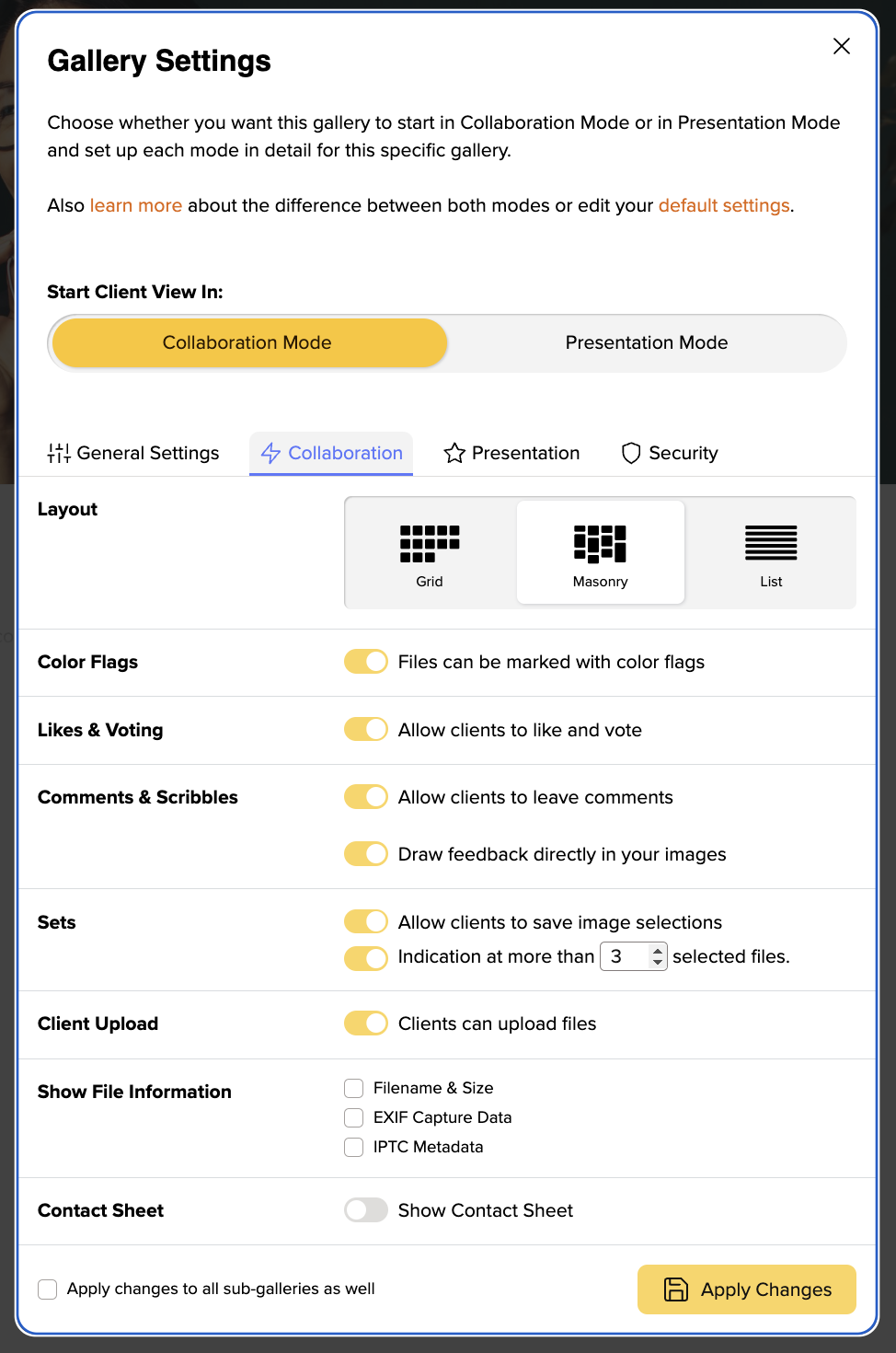
In your trial month as well as plans starting from the Pro plan you will have three different gallery layouts to choose from.
The grid layout is the layout that will automatically be used when a new gallery is created. Unless you have changed this in your own default settings. This layout gives your clients a quick, orderly overview of all images. Thus, making it the ideal layout for working with professionals such as picture editors or corporate clients who want to quickly make a selection and get an overview of all images.
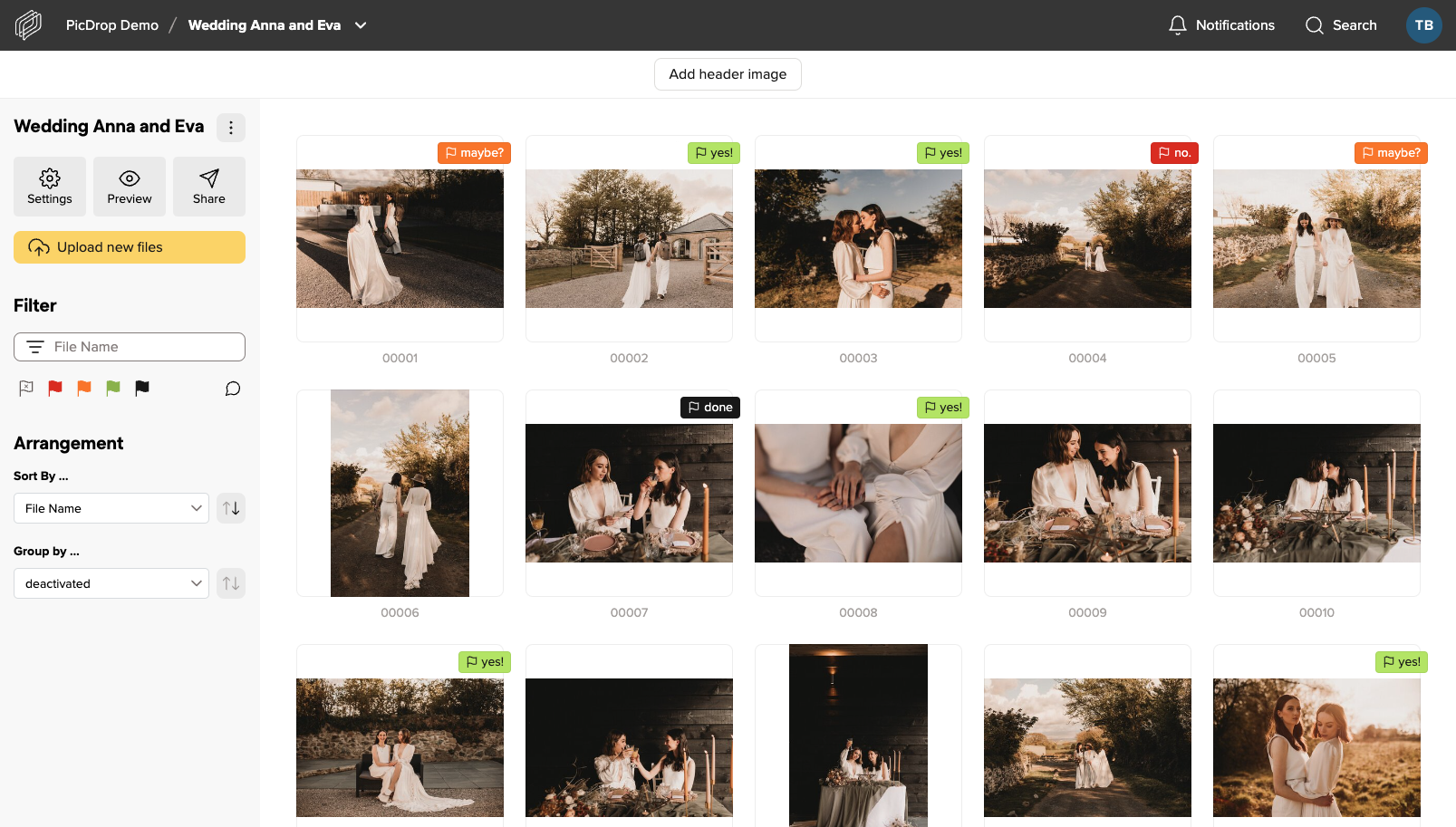
The main difference between the Masonry layout and the grid layout is that the images are displayed much larger and the arrangement is "fluid". One preview image after the other – this makes the gallery look prettier overall, but may also be a bit more confusing. The layout is therefore perfect for private clients, e.g. weddings, where presentation is more important than sets and quick comparison of similar images. Especially in combination with the large header image (also included in the Pro plan) your galleries will look much more impressive.
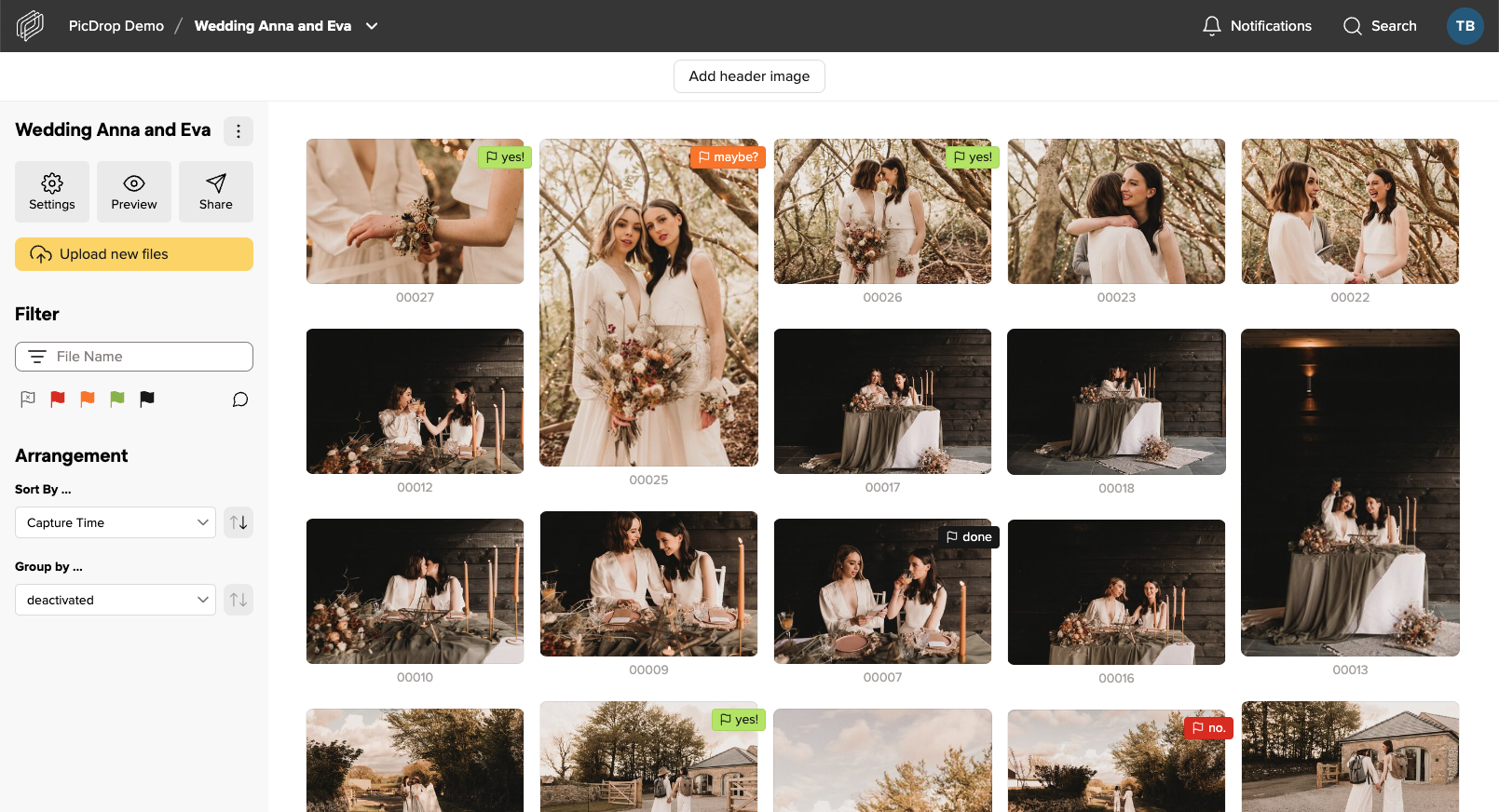
The list view is intended for fast file exchange between professionals working together on a project. If you're looking for a file with specific attributes such as dimensions or file type, this view is great for sharing with post-producers or staff who know exactly what they're looking for and need quick access to it. We recommend that you sort the view in the gallery settings so that the last upload is always on top.
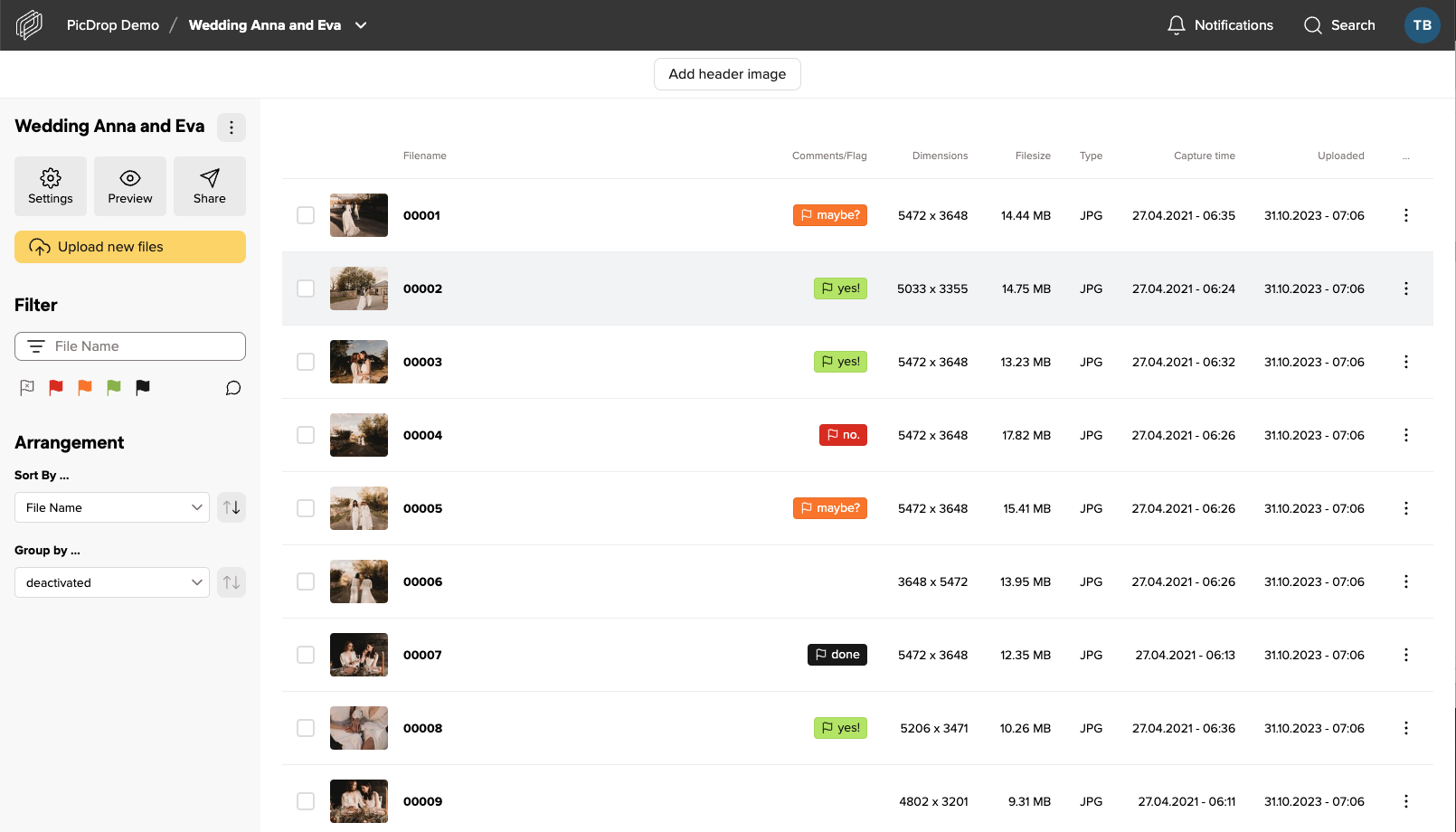
You can switch between the layouts in each gallery in the Pro and Business Plan.
A picdrop app is not necessary. Instead, you can use our mobile version and place it on your smartphone as an app icon. (This way offers the same functions as an app would offer, but saves us the effort of developing several apps for different smartphone operating systems in parallel. Also you as a photographer don't have to install another app.
Just put the link to your gallery overview or to a single gallery directly with a shortcut on your smartphone. After that you can call picdrop with one "click" and it feels like an app.
Your clients can "drop" their galleries on their phone in the same way. All they need to do is open their gallery and follow the instructions below for their Android or iOS device.
Just follow these 4 steps:
Just follow these 3 steps on when you are on your dashboard:
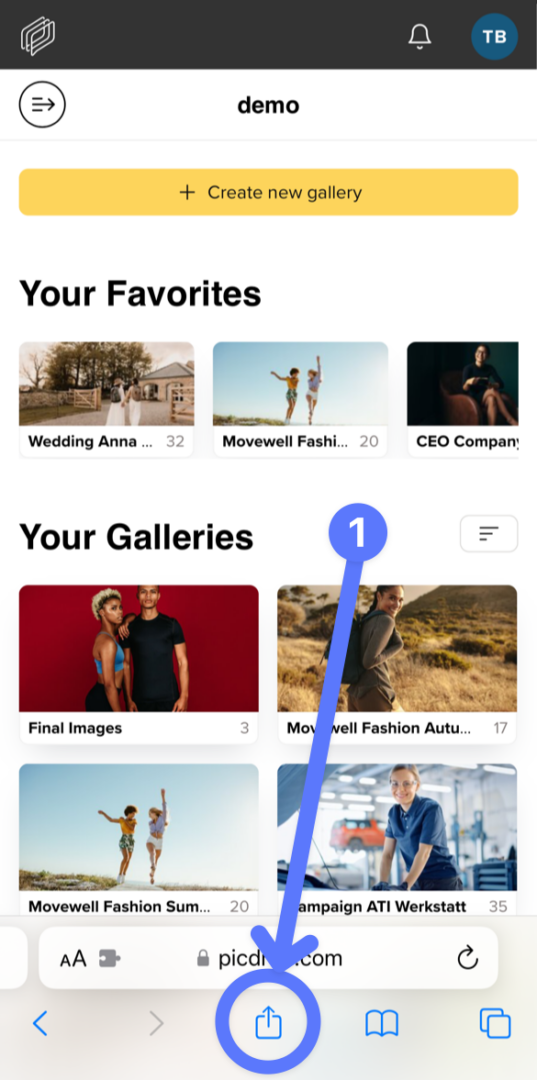
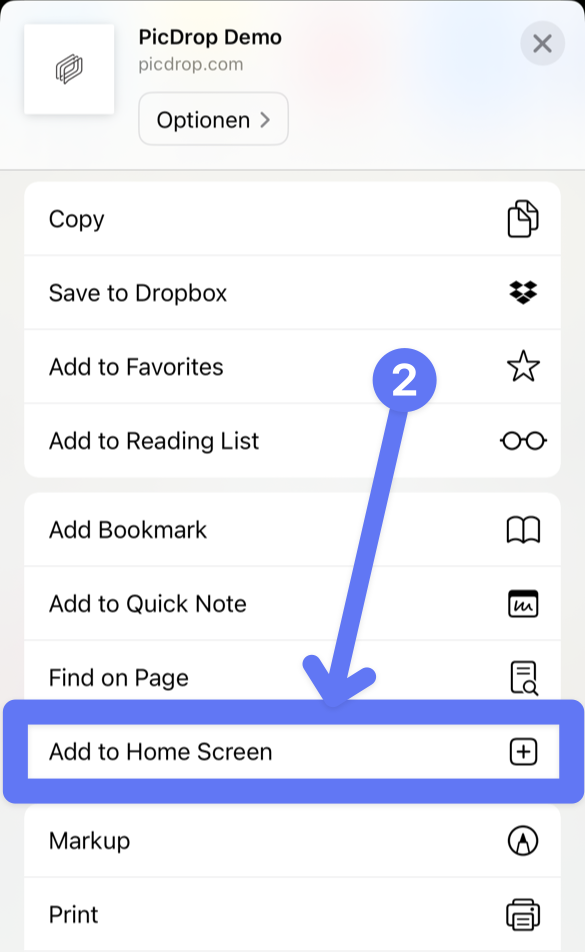
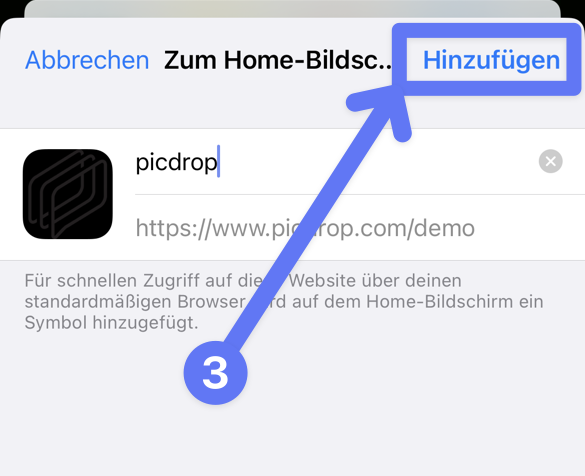
With the update from 16.11.21, you can create individual "custom links" independently of the gallery name. Sharing new galleries via the previous "plain links" linked to the gallery names will no longer be possible.
Read more about what you can and should do to ensure that your clients can still access their galleries in this article.
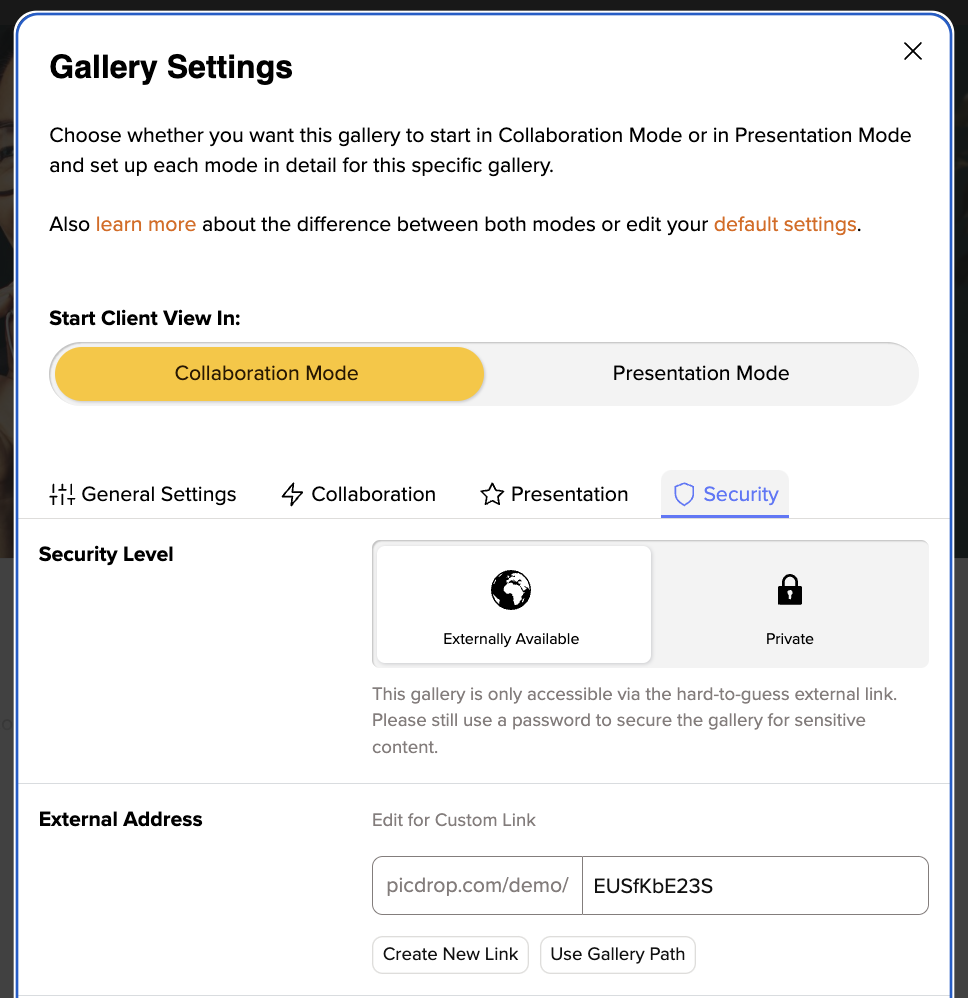
Plain Links are links that don't look like this: picdrop.com/username/3zj7uG6ZR, but for example like this: picdrop.com/username/grandmas-birthday.
In the security settings of your galleries you could choose between both variants. The Plain Link variant was used to get more readable URLs. However, for the last 4 years the second variant, the "secure link", is the default setting for all new picdrop users.
So if you are part of the majority of our users who always use the "secure link" to share galleries, you can stop reading here. Nothing will change for you!
If you use Plain Links regularly or have used them in the past, please note that these plain links stopped working as of 2021 December 15th. This also applies to links that have already been sent. If you currently sent out links to clients, you have 2 options:
Go to the gallery settings and edit the Custom Link according to your wishes. You can e.g. use the gallery name as before or enter a completely individual name. Please note, however, that this link is then again less secure than the randomly generated link. To increase security, we strongly advise you to always set a password as well.
At picdrop we regularly take security precautions, check our application for improvement possibilities and implement them. In the security settings of each gallery we inform you that Plain Links are not as secure as the "secure links" and can be "guessed". Until now, we have relied more on your personal responsibility in deciding which link you choose and let all photographers decide for themselves what type of link you want to use for your galleries. In the future, we want to support you even more and hope that users will use this function much more consciously than before.
Yes, the time of automatically generated links Plain Links is over - unless you consciously decide to keep using them. In this case you can now edit the address of the link by clicking into the address field and name it individually. This is a new option with a similar result: a readable text link. So you can still create nice URLs for galleries that should be public, for example. But now you are no longer locked into automatically using the name of the gallery as the link!
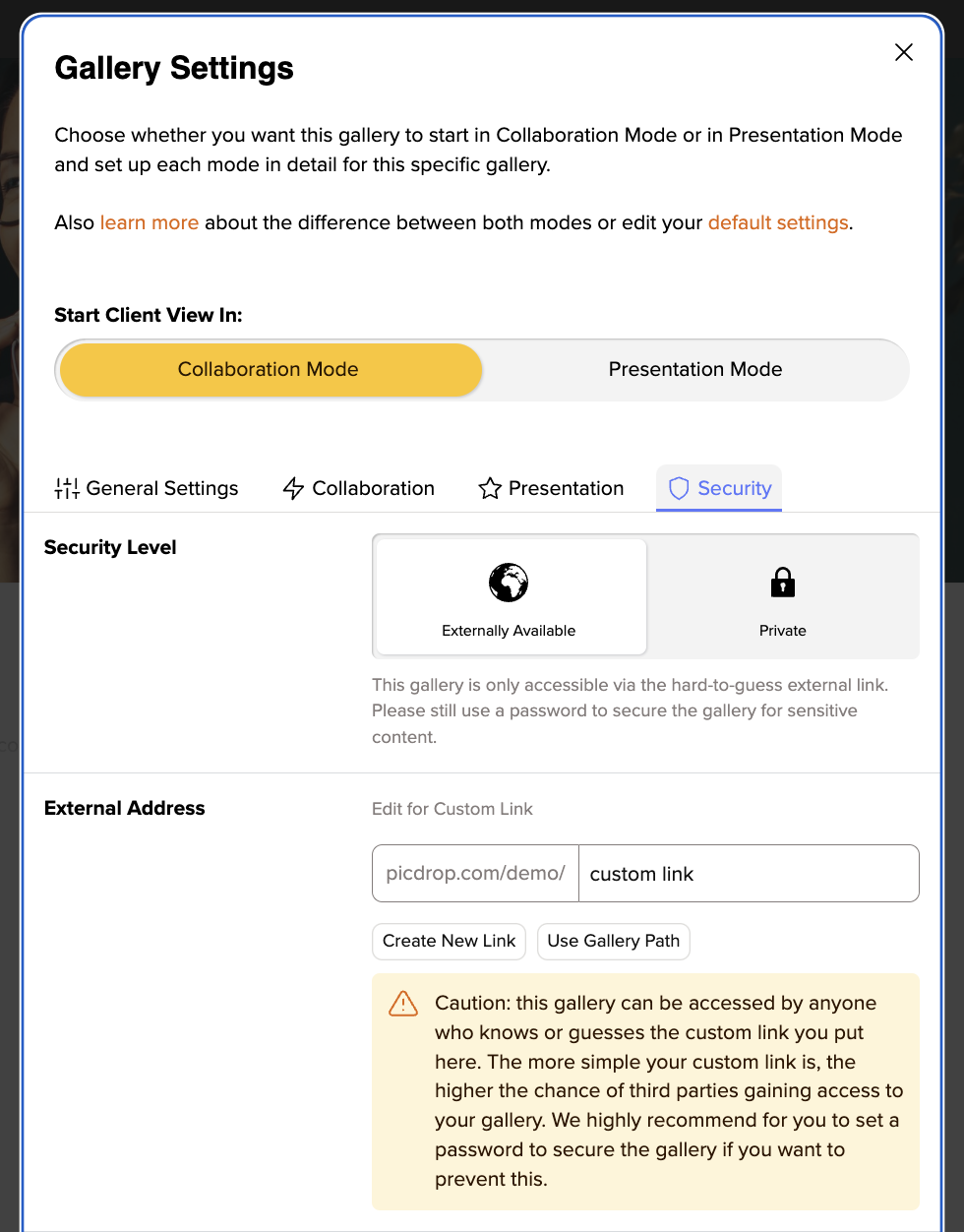
No problem! Write us at hello@picdrop.com and we will be happy to answer all your questions.
There are many different reasons why a video cannot be played in your picdrop account.
Below you will find a list of possible reasons:
If you upload a new video and your plan limit allows the processing of a streamable video, picdrop will automatically process different versions of your video, which can then be streamed in your gallery with one click.
This process is very time-consuming and takes about 1 minute per minute of uploaded video material. After the processing is finished, your video is automatically updated and streamable with one click.
Your plan includes a maximum monthly volume of video minutes that can be automatically processed into a streamable video after an upload. The maximum amount of video minutes that can be processed within your plan can be checked in your account preferences. Here you will also find information about the minutes you have already used. If you have already used all your video processing minutes included in your plan, your volume will be set back to 60/120 Minutes again on the 1st of the next calendar month – or you can simply book more monthly video minutes.
The video feature in picdrop was introduced in November 2022. Videos uploaded before that date cannot be streamed. If you want an existing video to be streamable and you are on a plan that includes video streaming you can easily download the video using the download button and then re-upload it. It will then be considered a new video and will be newly processed and made streamable. Please note that the processing of the streamable version will then be deducted from your monthly volume of video processing minutes (see 2.).
Depending on which picdrop plan you use, there is a time limit on how long a video can be to be playable in picdrop. This limit lies at 15 minutes for the Pro plan and 30 minutes for the Business plan. If your video file exceeds this time limit, streaming in picdrop is not possible. In order to watch the video your clients will then have to download it from picdrop first.
In our list of supported file formats you will find an overview of all video formats that picdrop currently supports. Please note that a file extension does not necessarily indicate which codec was used to encode a video.
Nobody is infallible - not even us. If none of the given solutions fit your problem, please write us at hello@picdrop.com and tell us the link to the gallery and the file name directly. We will then take a closer look. Thank you!
What is our Like feature in picdrop?
The likes are intended to help you and your clients - or you and your team - to vote on which image is rated best by a larger number of people. If several people are working in a gallery and an image or several images with the "highest common denominator" need to be found, the likes are the thing to work with! And the best thing - the likes are unlimited.
For a quick coordination where only one person in a gallery determines their favorites, however, the color flags are better suited.
How do likes work in picdrop?
To activate the likes, simply proceed as follows:
go to the settings of your gallery and you can activate the likes, this can be done in the tab of the edit mode under the item Likes & Voting (1) - don't forget to save the gallery settings afterwards (2).
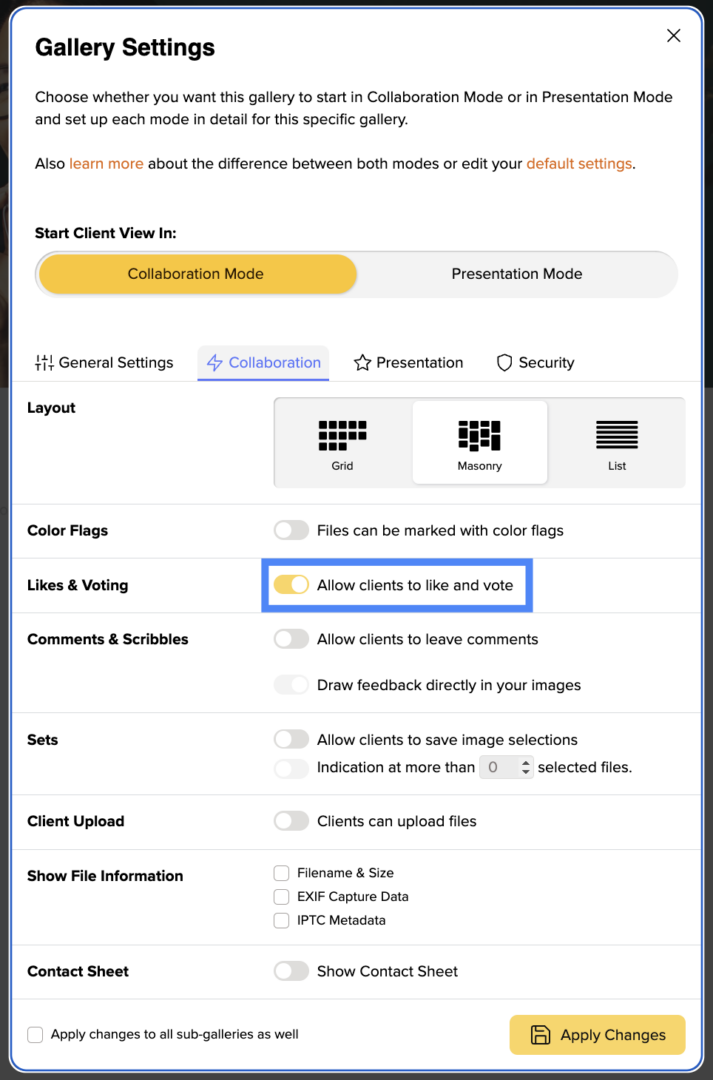
Once you have done this, your pictures can now be given likes. A small heart symbol will appear on each image when you or your clients hover over it with the cursor. To unlike simply click the heart symbol again. Please note, that each person can only remove their own likes. With every picture that is liked, the number of likes for this picture increases and your clients' favorites quickly become visible.
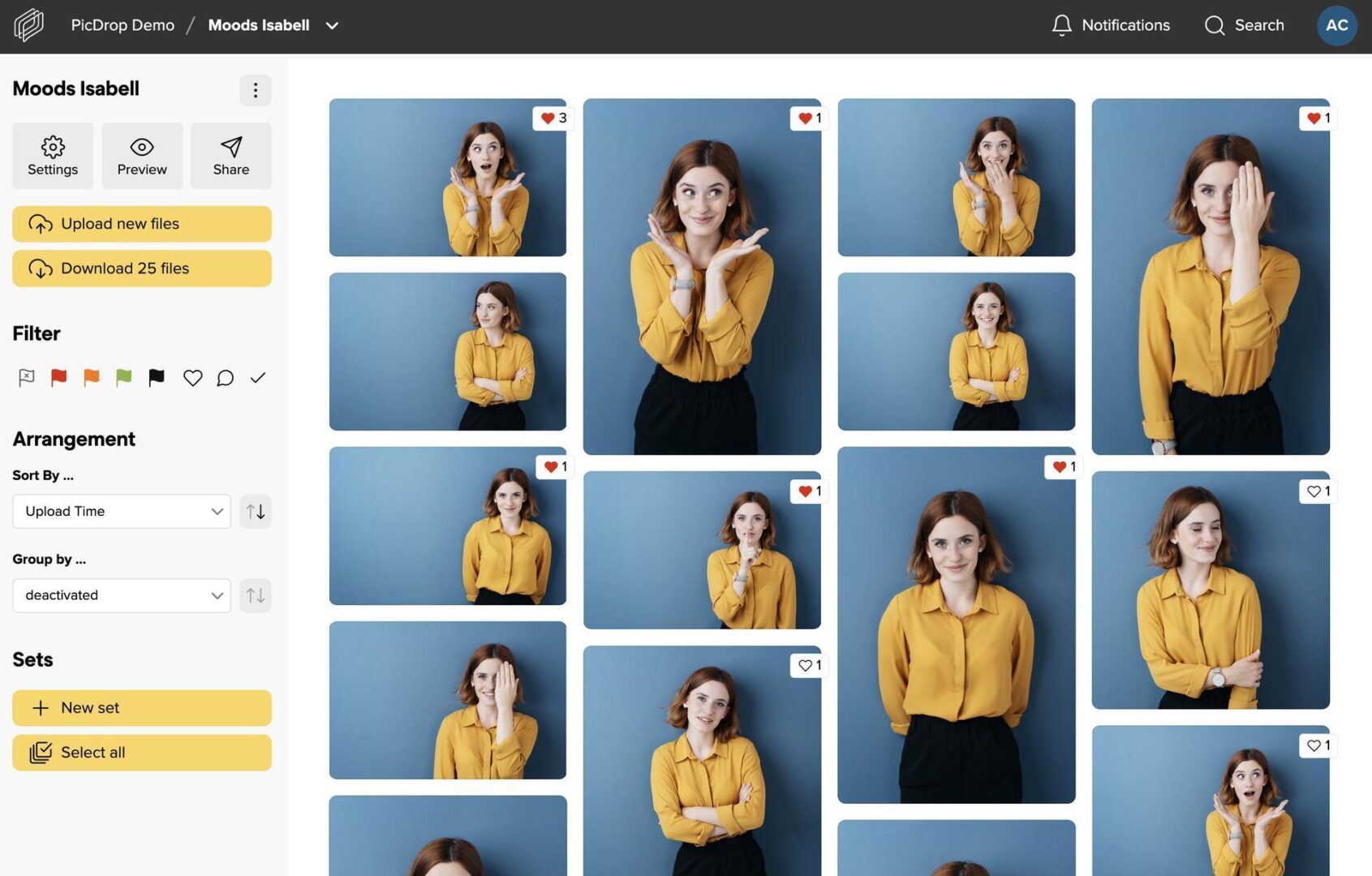
Export selected images to Lightroom, Capture One, Finder, Explorer and more
As usual, selected images can be exported to Lightroom, Capture One, Finder or Windows Explorer with just a few clicks. This saves valuable time! You can find more information in our article on the export function.
Notifications about new likes
To find out if your clients like your pictures, simply click on the notifications in the top bar of your account. We've added the likes there to make it as easy as possible for you to stay up to date.
Sorting by number of likes
To make it even easier for your clients to find their way around, activate automatic sorting by likes in your settings in addition to the likes. Your images in the gallery are then sorted in real time with each like. The more likes a photo receives, the higher its position in the gallery. We recommend that you let your clients know if you have switched on real-time sorting to avoid misunderstandings due to the "moving" images. Of course, you can also sort or filter by likes as usual in the filter bar on the left-hand side without having preset this arrangement in the settings.
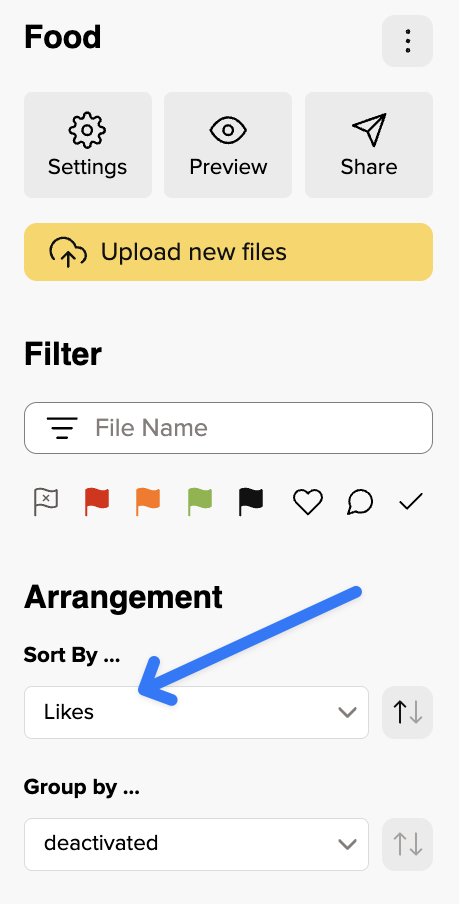
Only show pictures with likes
Ib the left-hand filter bar, you can now not only filter by pictures with likes and only display these, but also sort all pictures by their number of likes. To do so, simply click on the heart in the filter bar or select "Likes" in the sorting.
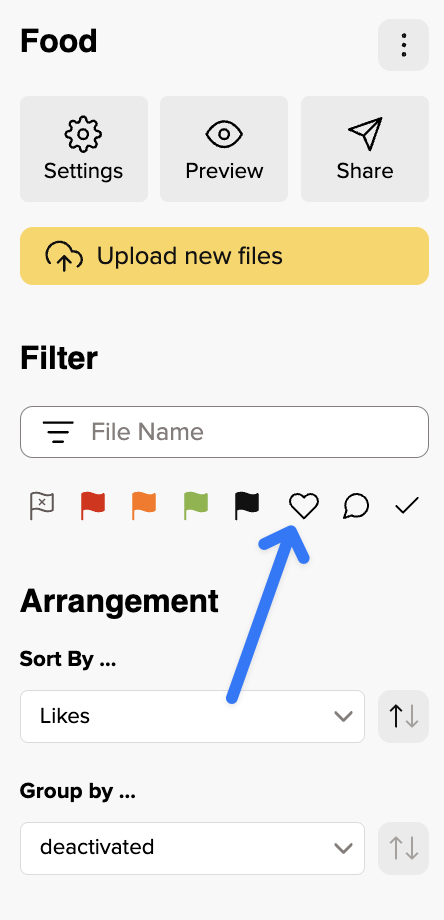
As you can see, working with Likes is easy as pie and if you still have any questions about this feature, just get in touch with our support team and we'll be happy to help you!
To learn many useful details of picdrop, we have put together a guide for advanced picdrop users. You can find it here.
Have fun exploring and trying it out!
It’s already possible to upload entire folders to your picdrop account via an FTP connection. The uploaded files and folder structure will then be reflected 1:1 in picdrop.
You can find your FTP login details and a guide for the most common FTP programs here.
However, please note that because FTP is an old technology, uploads via FTP are generally slower than using your browser.
The reason we no longer activate FTP by default for new accounts is that we are currently re-evaluating both FTP and our Lightroom plugin. We're actively exploring suitable alternatives to both.
It’s possible that picdrop will no longer rely on FTP in the future, but instead move to a more modern and appropriate solution.