The color flags are available in green, orange, red and black. In the default settings, they are named yes, no, maybe and final.
Starting with the Pro plan, you can customize the color flags to fit your own workflow and make it perfectly clear to your clients what a color flag means: to do this, you can change the name of the color in the Color flags section of your Default Gallery Settings.
A possible version could look like this:
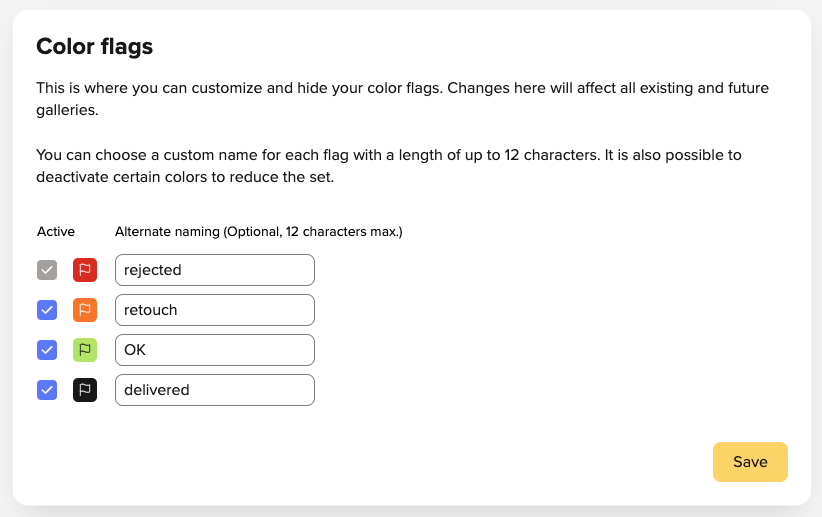
Please do not forget to save the new names for your color flags.
The name you assign to your color flags will then be displayed to you and your clients on every file that has that color flag.
Please note: Renaming your color flags will affect all color flags in your picdrop account. Even existing color flags in previous galleries will be labeled with the new name after saving.
You don’t want to use all four color flags? You only want to activate some of them? This is also possible! You can find more information here.