Team Members allows you to work together with several people in one picdrop account. Each Team Member uses his own login data and can access galleries and settings of the picdrop account with individually adjustable access rights.
Team members can be used in Pro+ and and in our Business Plans. All details about setting up and using the team member function can be found here: Team Members in picdrop’s FAQ
Our Business plan is the best way to work together with all your image and video files as a team.
Our Business plan includes all the advanced features of picdrop. Additionally, this plan allows you to invite multiple team members into your picdrop account to be able to work together, smarter and more effectively.
Your advantages with the Business plan:
The picdrop Business plan S already includes 3 team members, Business M includes up to 10 team members and Business L up to 15 team members. Further team member accesses and more storage can be booked flexibly with the Business XL plan at any time. You can find an overview of our Business plans here.
Yes - You can create multiple picdrop accounts with one email address.
Just log in to your existing picdrop account and create a new account in the account settings, in the area "Accounts" via the button ("Create new account").
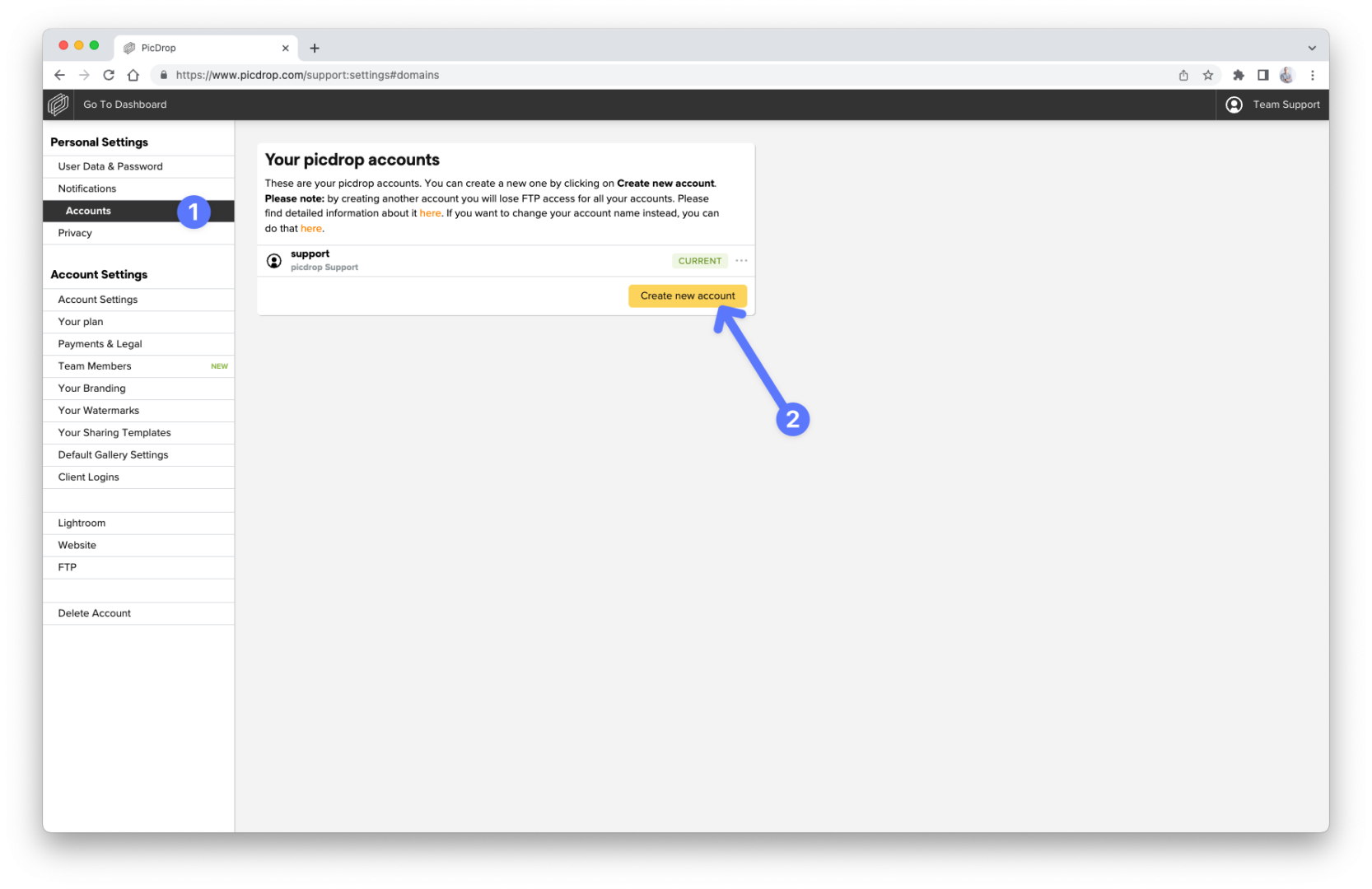
If you log in again with your known login data after that, we will always ask you which of your accounts you want to access.
While you are logged in, you can switch between your accounts via the menu in the upper right corner or in your account preferences without having to log in and out.
Easy as that!
Please note
It's currently not possible to use two or more accounts with one email address AND still have FTP access.
By creating a second account with the same email address you will lose FTP access to all your accounts. Please only use this function if you don't need the FTP access.
You have already created a second account and lost FTP access?
To regain FTP access for your main account please delete all additional accounts. This automatically restores FTP access for your main account.
For every picdrop account in the Business plan there is an account owner who can invite new Team Members. Who that is in your team, you will surely find out from the other Team Members.
As soon as you are invited to a picdrop account as a Team Member, you will receive an email from us with an invitation to work in a picdrop account.
Click on the blue Accept invitation button in the email. Attention: this link is only valid for seven days.
You will land on the start page and can enter your first name and last name. This data is visible to account owners and all other Team Members - so stick to a name that you will be recognized by. Click on the blue Join Account button and you will land directly on the gallery overview in your shared picdrop account.
Once you've done that, we'll send your temporary password to the same email address. Please change the password here in your account settings.
No problem: after clicking on the link Accept Invitation in the invitation e-mail you will directly land in the shared picdrop account to which you have just been invited as a team member. Your access data will not change. And you can switch back and forth between your own account and the new team member account via the menu in the upper right corner.
Please follow these steps: How do I invite a new team member to join my picdrop account?
No, team members do not need their own picdrop account!
If you send an invitation to a new team member, we will check if there already exists a picdrop account under this e-mail address.
If yes, the new team member can simply use the existing picdrop account and the new team membership to your picdrop account simultaneously without having to log in and out.
If not, we will send the new team member a link to create an account which will only have access to your shared picdrop account. We do not force your team members to create their own, independent picdrop account.
When you are finished working with a team member, or if you want to remove a team member from your account for other reasons, you can easily do so in your account settings in the Team Members area.
The former team member will then receive one last e-mail confirming that he/she no longer has access to your picdrop account. All uploaded data, created galleries, selections, color flags etc. of the team member will of course remain in your picdrop account.
You create a gallery and your other team members don't have access? Please contact the account owner - he/she can manage the access for all galleries for all team members. This way, each team member does not have to take care of it individually - and no one can accidentally remove existing access rights for other Team Members.
Details about the different permissions can be found here: What is the difference between the access rights for Team Members?
Create a gallery link for the gallery in the gallery settings and send it to the people who should get access. External users will only get access to this gallery (and subgalleries). For them you can set all functions, what exactly is allowed in the gallery e.g. downloads, comments etc., in the gallery settings.
Yes, if you have writing access to the galleries as a Team Member, you can
– in every gallery that your account owner has shared with you.
Our Business plan S already includes three team members.
If you need more, you can of course add more team members to your picdrop account at any time.
Just go ahead and book our Business Plan M with 10 Team Members or our Business Plan L with up to 15 Team Members included.
You need even more Team Members?
Just contact us at hello@picdrop.com and we will be happy to set this up for you individually.
We want to make collaboration as easy as possible: as a team member in a picdrop account, you don't have to worry about the individual access rights to your galleries.
Only account owners can set and change the access rights for the team members. The account owner is usually the person who added you as team members to the shared picdrop account.
Therefore, if you create a sub-gallery within an existing gallery, it will always be immediately visible to all other team members who already have access to the original top gallery.
So you don't have to worry about additional access settings when creating a new gallery and you can be sure that all other team members can work with you immediately.
When you create a new gallery on the top level of the picdrop account, all team members who already have access to all galleries on the top level of the account will have access to this gallery.
Every picdrop account has exactly one account owner. Team members can be added indefinitely.
The access rights for team members can be set individually: Explanation of the different access rights for team members
The account owner of the picdrop account, on the other hand, always has full, writing access to:
Team members cannot get access to the administration of other team members or the billing details and plans.
With both functions you can invite other people to your picdrop account. However, the functionalities differ strongly in the permissions others may use in your account.
By creating a client login, you can give clients their own gallery dashboard of all galleries approved for them with just one login. Please note: client logins always have read-only access and cannot create, delete or edit galleries. For accounts that were created in November 2024 or later the client login feature is no longer available.
With the team members function you can actively let other members of your team or other people (freelancers, project members, suppliers etc.) work in the galleries that have been shared with them. They can also create new galleries as well as delete or edit data and settings if you allow them to do so. Team members are included in the picdrop Business plan. One team member can be invited in the Pro+ plan.
| Client logins (clearly defined) |
Team members (customisable) |
|
| View shared galleries and files | ✅ | ✅ |
| Create, delete, move & copy galleries | X | ✅ |
| Create, delete, move & copy files | X | ✅ |
| Manage gallery settings, comments, selections, notifications etc. | X | ✅ |
| Manage account preferences | X | ✅ |
In your account settings in the Team Members section, you can see how many team members are included in your plan, which team members are already working in your account and you can also add new team members to your picdrop account.
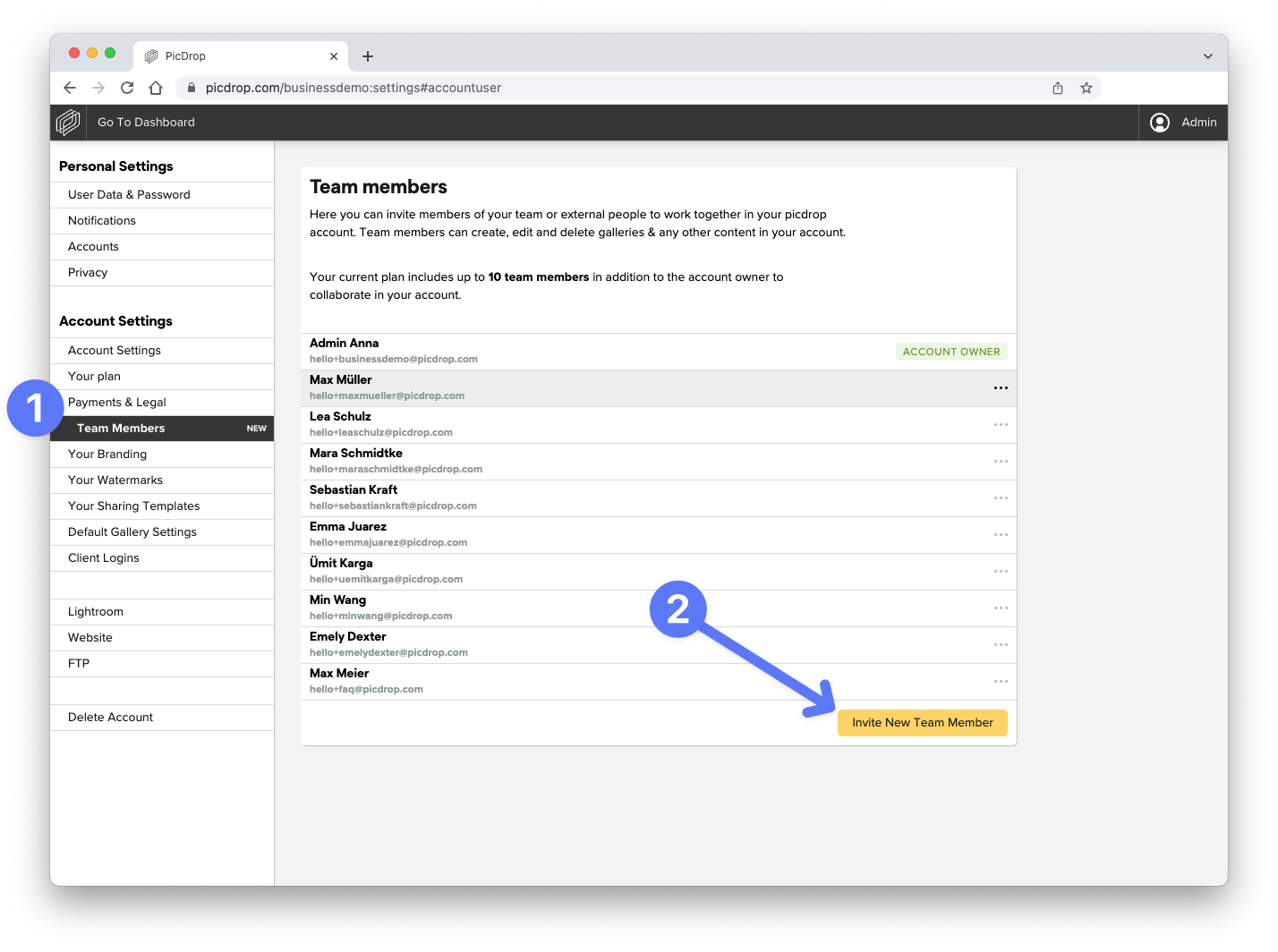
Your new team member will receive an email with an invitation to join your picdrop account. It doesn't matter if the new team member already uses his/her own picdrop account or not.
As soon as the new team member has accepted the invitation, we will send him/her the necessary access details in a separate email. You will also be informed as soon as your invitation has been accepted.
You can always change the access rights and access scopes for existing team members in your account settings.
At the same place you can delete team members from your picdrop account by clicking on the three dots next to the team member’s name.
You can find an overview of the differences between Client Logins and Team Members right here.
When inviting a new team member to your picdrop account, you can define which access rights the team member should have.
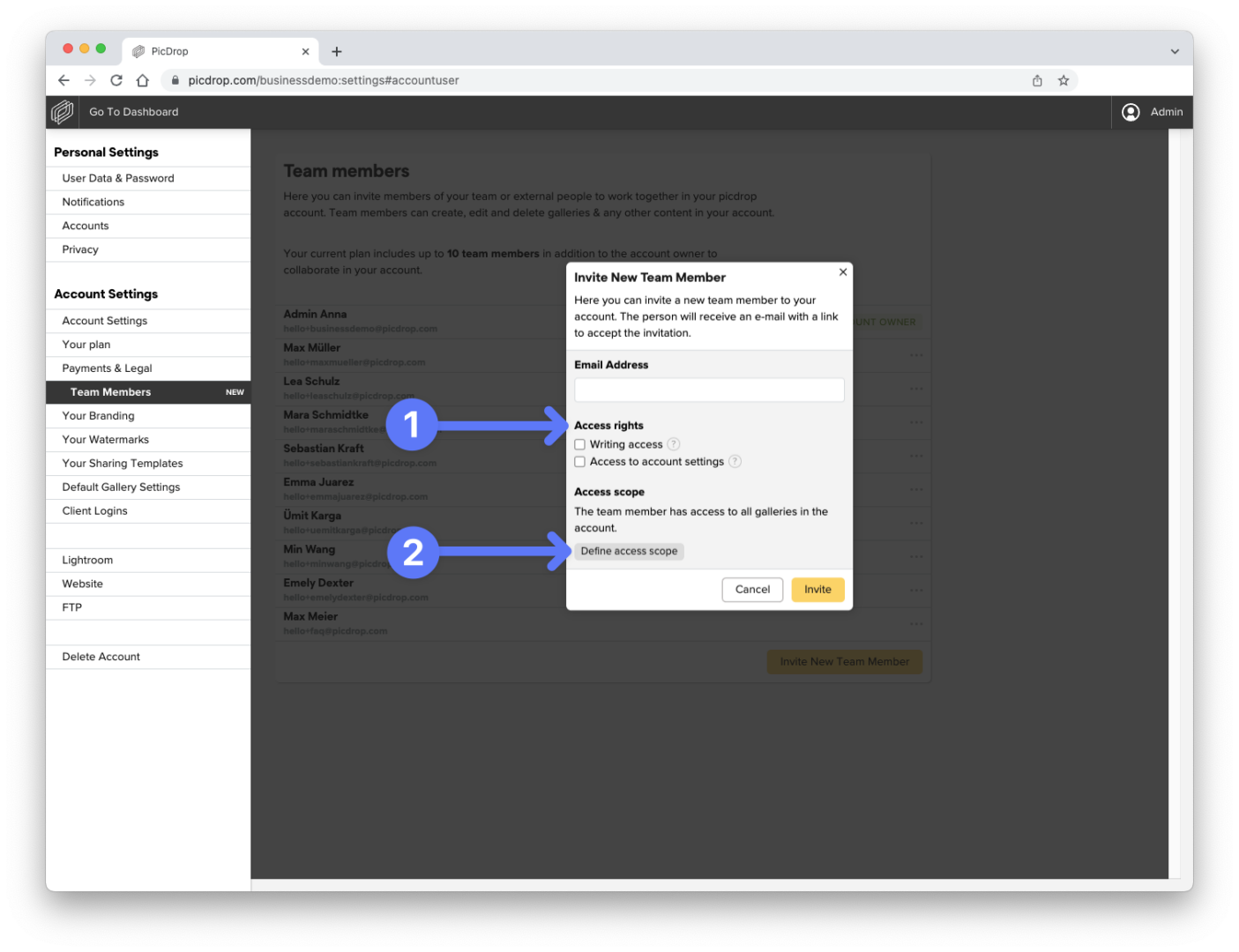
For active team members you can edit the access rights whenever you want. Just click on the three dots next to the name of the team member in the team members section of your account settings.
The following settings are available:
With writing access enabled, a team member can create and delete galleries in your picdrop account, upload and delete data and change the gallery settings of any gallery that is shared with her/him. Of course access to notifications, sending galleries and all other functions within a gallery are also available.
If you deactivate writing access for a team member, he/she can visit all the galleries that are shared with him/her. The team member can view notifications and send galleries. In addition, comments, selections and color flags can be added. Access to the gallery settings, uploads and creating and deleting galleries is not possible.
With additionally activated access to the account settings, the team member also gets access to the following areas:
A team member will never have access to billing-relevant details of the picdrop account such as invoices, addresses and means of payment.
Every team member has access to the settings that affect their own account: their user data & password, their own user accounts and privacy settings.
Find out how you can define access to all or only certain galleries of your picdrop account for individual team members right here: https://www.picdrop.com/web/faq/how-can-i-define-the-galleries-a-team-member-has-access-to
The combination of access rights and access scopes allows you to individually set up the rights for all your team members.
When creating a new team member, you can specify which galleries the team member can access.
You can also customize the so-called Access scope for already active team members. To do so, click on the three dots next to the name of the team member in your account settings in the Team Members section.
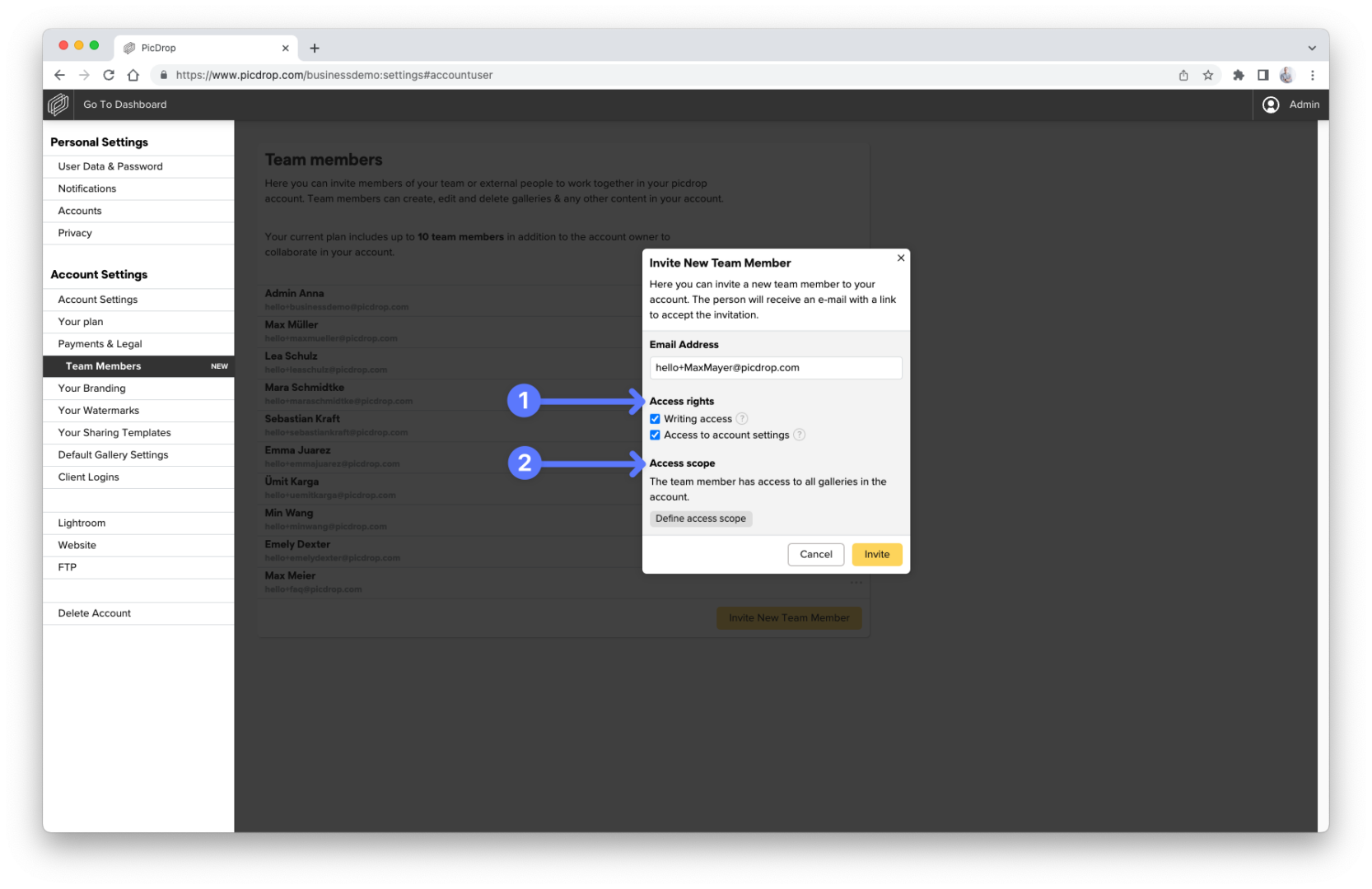
By default, new team members always have access to all galleries in the picdrop account.
You can use the button "Define access scope" to define that a team member can only access selected galleries. If you set a parent gallery as access scope, the team member will always have access to all sub galleries below it. Click on the name of your account in this screen to re-activate access to all galleries.
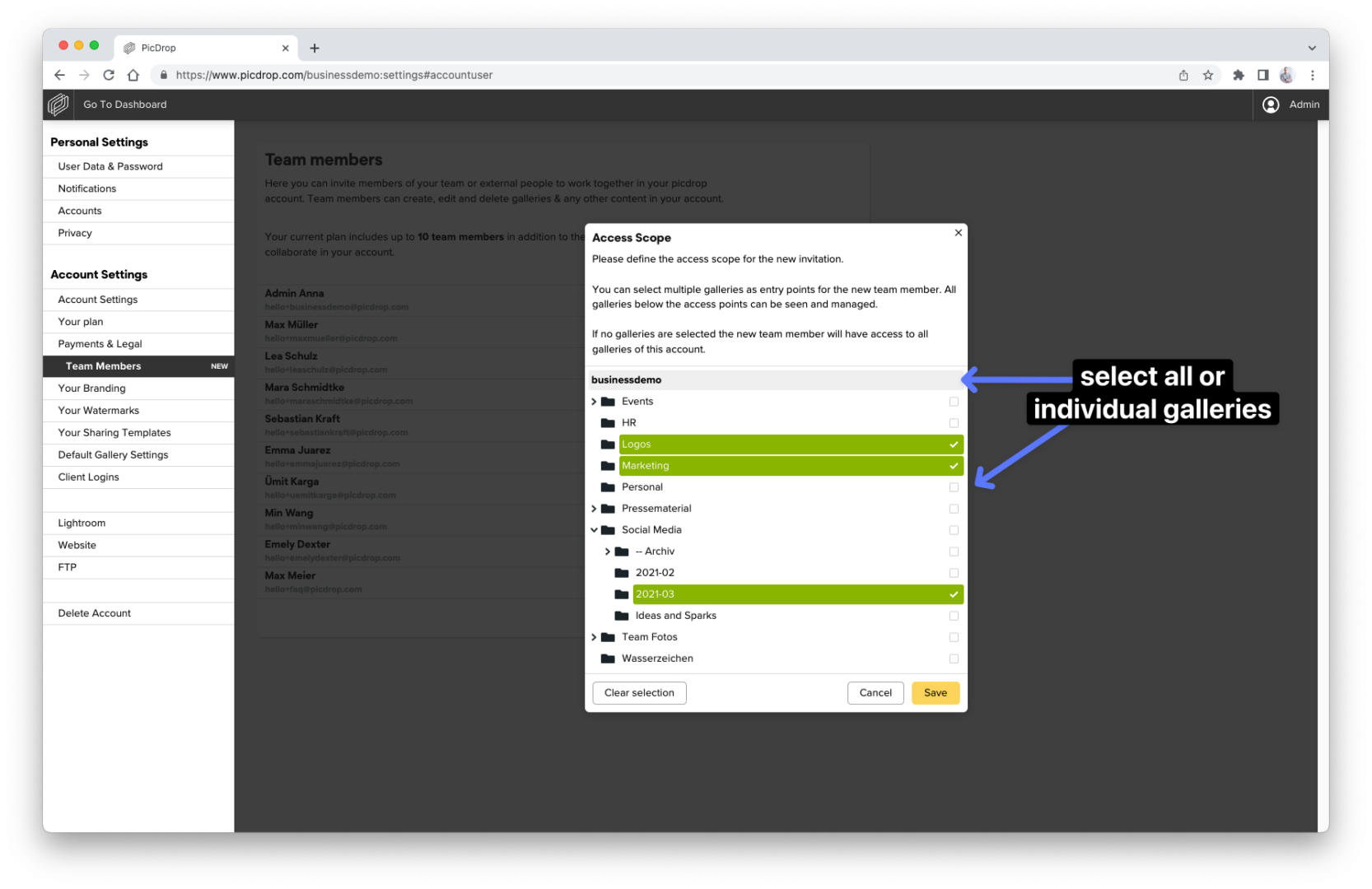
By combining access rights and access scope you can easily control which rights team members have in the assigned galleries. Find more info here.
Here’s why:
For technical and security reasons, the email address of a deleted account remains blocked for 30 days. During this time, no new access can be created or invited using the same email address.
What can you do?
Not sure if someone’s access is still active? Just drop us a message at hello@picdrop.com – we’re happy to help!