When creating a new team member, you can specify which galleries the team member can access.
You can also customize the so-called Access scope for already active team members. To do so, click on the three dots next to the name of the team member in your account settings in the Team Members section.
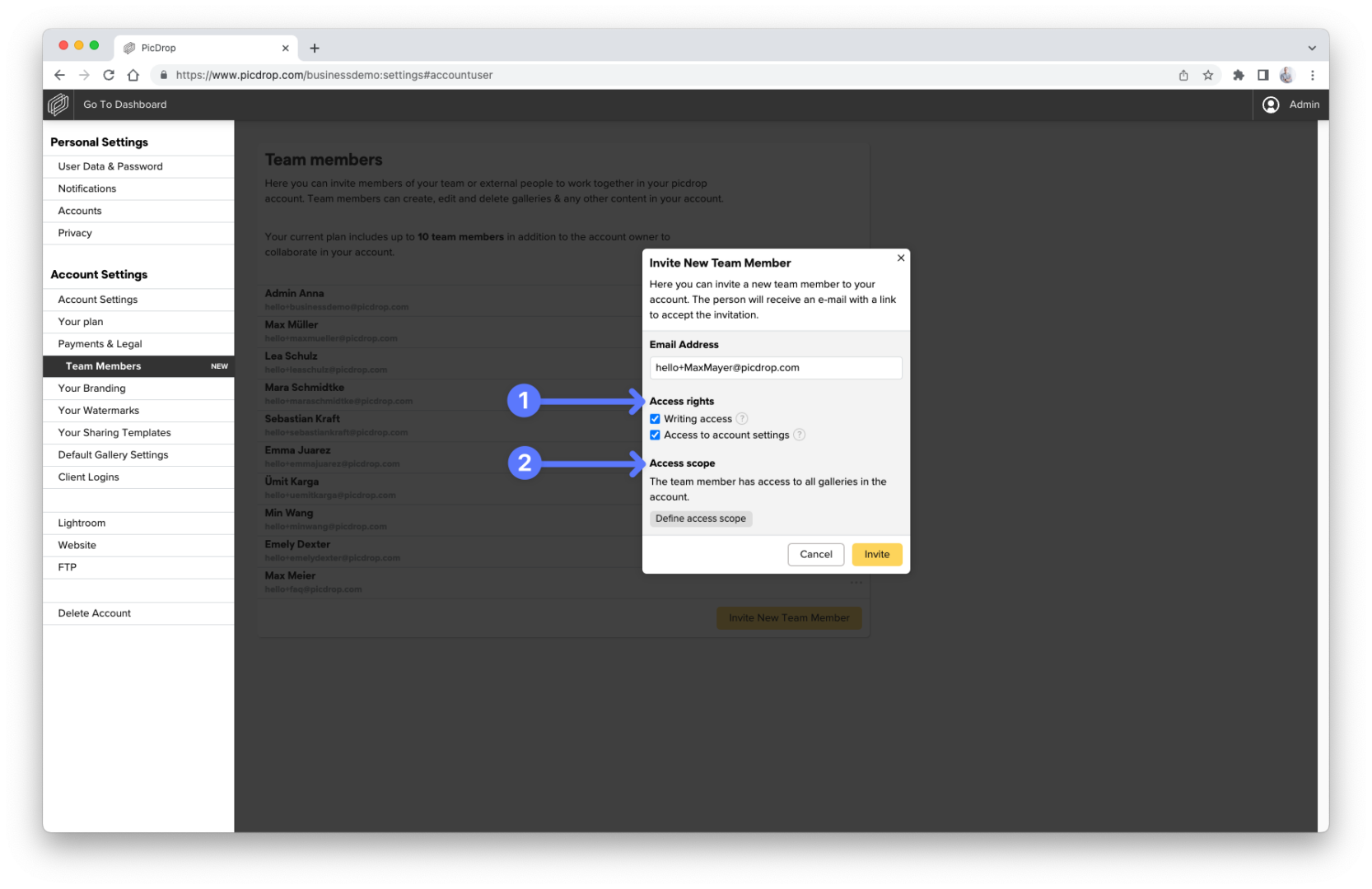
Set Access scope
By default, new team members always have access to all galleries in the picdrop account.
You can use the button “Define access scope” to define that a team member can only access selected galleries. If you set a parent gallery as access scope, the team member will always have access to all sub galleries below it. Click on the name of your account in this screen to re-activate access to all galleries.
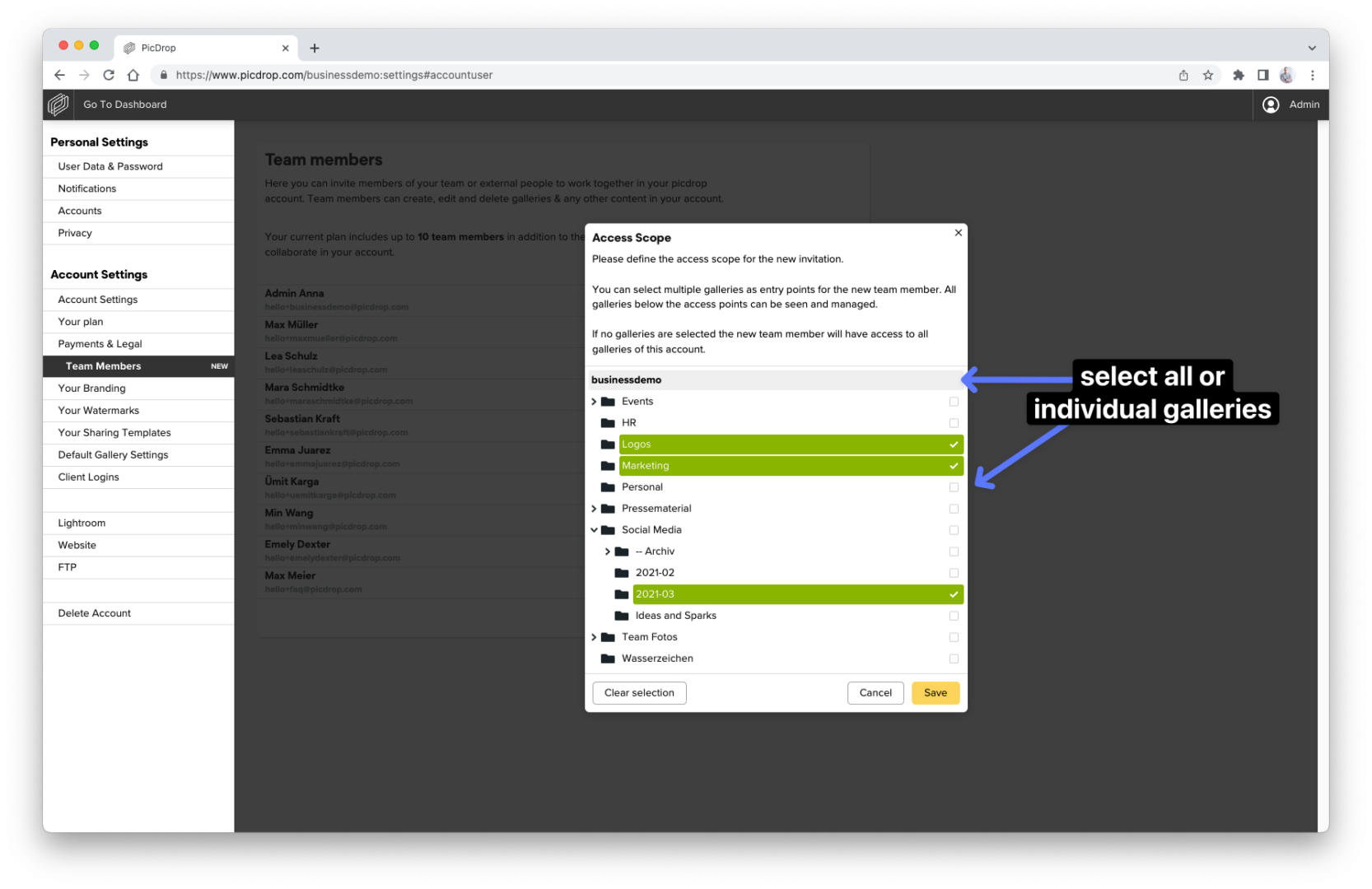
By combining access rights and access scope you can easily control which rights team members have in the assigned galleries. Find more info here.