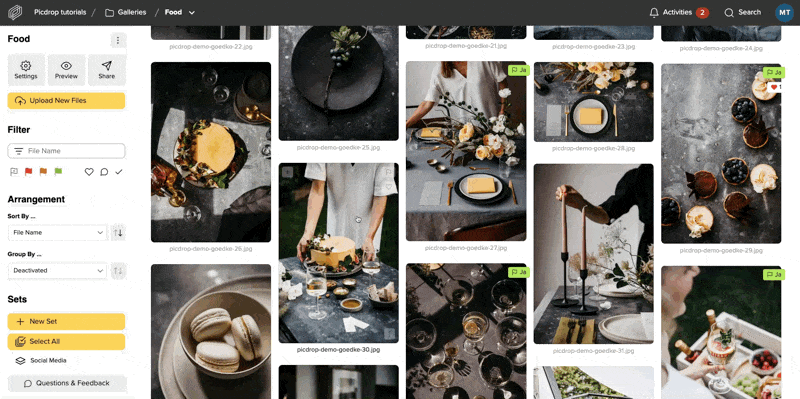Yes, of course!
If you reach the storage limit in your Pro plan or your Business plan, you can book additional storage space for your picdrop account:
In the Pro plan, you can expand your storage space at any time and as often as you like in 250 GB increments.
For each 250 GB you pay 7.99 € net per month in addition to the basic price of your Pro plan.
For your picdrop account in the Business plan, you can expand your storage space in 1 TB increments.
You pay 50,00 € net per month for each 1 TB storage expansion.
Please send us an email to hello@picdrop.com and let us know how much additional storage you need.
You can use team members to invite other people to collaborate in your picdrop account.
You can invite one team member on the Pro+ plan. With our Business plan, it's possible to work with even more people in one picdrop account.
You can find more information about how team members work here.
This function is deliberately not available in picdrop. Therefore, if you want to revoke access to a gallery that has already been shared with clients, please manually set the gallery to ‘private’ in the security settings.
Of course, you can continue to communicate your desire for prompt feedback personally with your clients. You could also use the welcome message for that.
You've probably seen how to filter out your clients' image sets in Lightroom, Capture One, Photo Mechanic, Finder, and Explorer. The whole thing is not only possible with image sets but also with all color-coded images.
Many image editing programs allow you to use the file search to display exactly the images of an image set you or your clients made in picdrop. This saves you the trouble of searching for each individual file. Here we show you how to do it:
Filter out all images with the desired color flags using the filter function on the left side. Now you see only the images with the desired color flag.
Click on "select all images" (bottom left) or use the keycombination of cmd-A or Ctrl-A to select all currently displayed images.
You have now created a set that you can use to filter out the images locally on your mac / PC.
Click on the "Export selection" icon in the set menu, bottom right. When you are logged in to your account you will find the various filter texts to filter out this set in Lightroom, Capture One or in your Finder / Explorer.
Optionally, you can save this selection permanently in picdrop to make it easier to find it again later.
Once you have copied the list of filenames to your clipboard, please continue on your computer in your tool of choice:

You can now save the filtered images in a new collection or mark them with stars / colors for your further workflow.
In Capture One, you can search for your images in multiple places using the exported folter text. To do this, open a folder or collection in Capture One with the images you want to filter. Then you have three options:

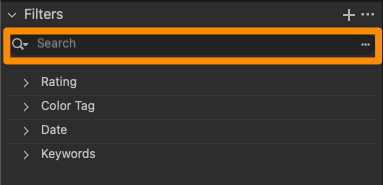
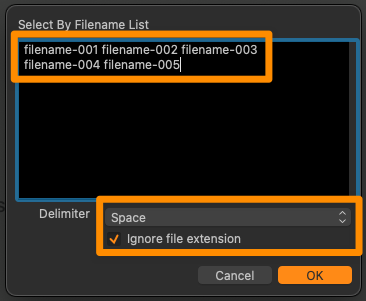
Done! You can now save the displayed images as your own collection or mark them with a color / stars.
Open the corresponding project folder in Photo Mechanic.
Paste the filter text from your clipboard into the search box (via Edit > Find... menu or cmd-F on Mac or Ctrl-F on Windows) and set the following search options:
After clicking "Find" in the lower right corner, Photo Mechanic will now select all photos of your choice from picdrop and you can continue working with them.
Please note that the search in the upper left corner of Photo Mechanic ("Search my Mac") cannot be used for these steps.
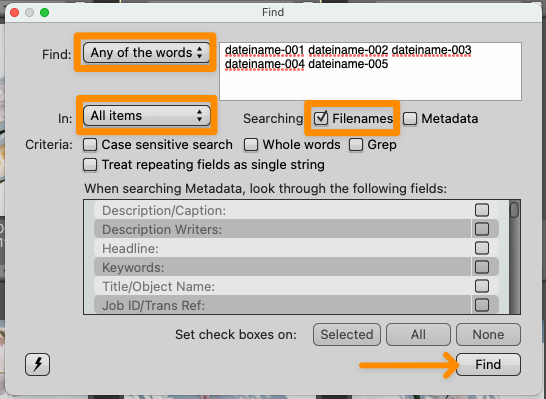
Please note that the filter text in Explorer can only hold a maximum of 259 characters.
The filter text in Finder is limited to 2048 characters or 99 files.
Many image editing programs allow you to use the file search to display exactly the files of a set you or your clients made in picdrop. This saves you the trouble of searching for each individual file. Here we show you how to do it:
Open the set in the gallery that you want to filter out on your computer. Or mark the files with the set tool (blue plus sign in the overview of your gallery).
Click on the "Export set" icon in the set, bottom right. When you are logged in to your account you will find the various filter texts to filter out this set in Lightroom, Capture One or in your Finder / Explorer.
Copy the corresponding file list / filter text to your clipboard.
Now continue on your computer in the program of your choice:

You can now save the filtered files in a new collection or mark them with stars / colors for your further workflow.
In Capture One, you can search for your files in multiple places using the exported folter text. To do this, open a folder or collection in Capture One with the files you want to filter. Then you have three options:

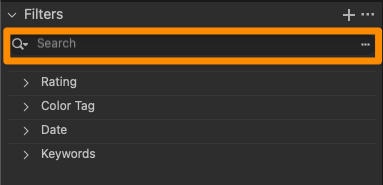
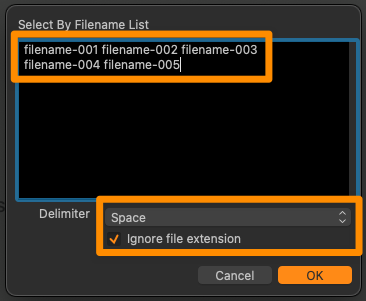
Done! You can now save the displayed files as your own collection or mark them with a color / stars.
Open the corresponding project folder in Photo Mechanic.
Paste the filter text from your clipboard into the search box (via Edit > Find... menu or cmd-F on Mac or Ctrl-F on Windows) and set the following search options:
After clicking "Find" in the lower right corner, Photo Mechanic will now select all files of your choice from picdrop and you can continue working with them.
Please note that the search in the upper left corner of Photo Mechanic ("Search my Mac") cannot be used for these steps.
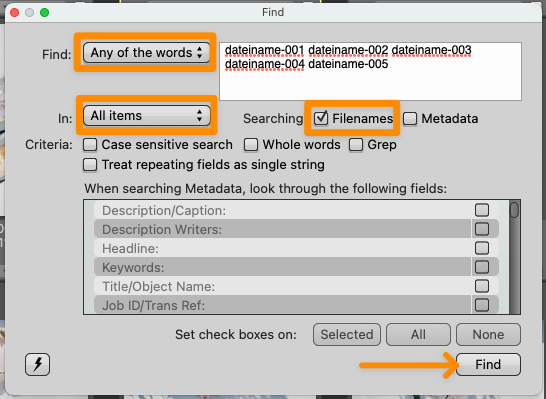
Please note that the filter text in Explorer can only hold a maximum of 259 characters.
The filter text in Finder is limited to 2048 characters or 99 files.
We have included this feature of analogue photography in picdrop, so that every photographer has the possibility to save a contact sheet of his or her galleries from within picdrop. There, e.g. printed out, notes can also be entered by hand.
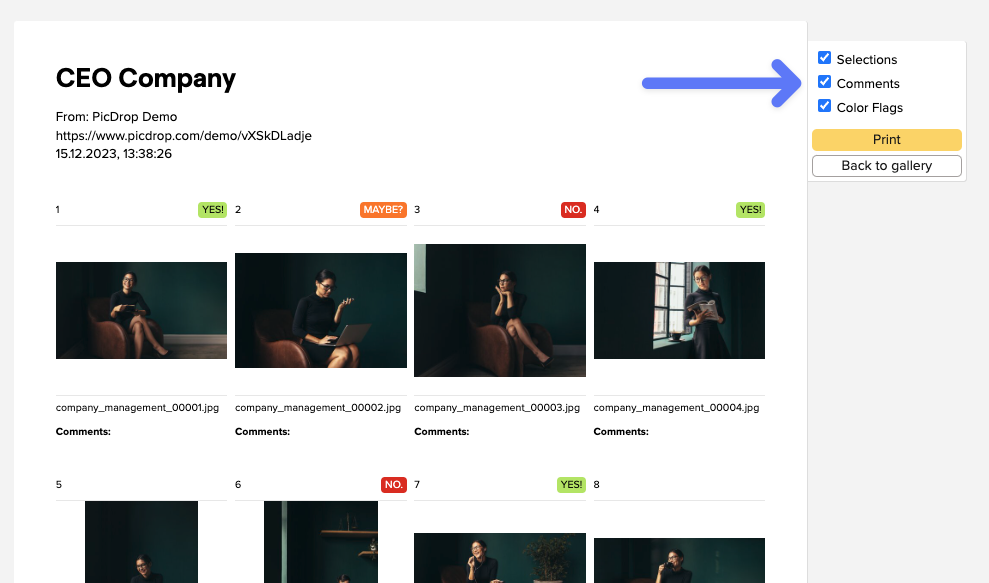
A contact sheet is a great way to compare, evaluate and get an overview of your images - exactly because the images are shown in a small size and all together.
On the contact sheet you have all images of the gallery at a glance and can also choose whether the color markings, comments and selections from picdrop should be directly visible.
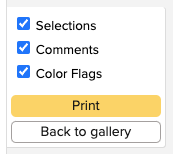
The contact sheet always contains all images of your gallery, as already in analogue times the whole film roll was content of the contact sheet.
You can create a contact sheet in every gallery by clicking on "print contact sheet" in the gallery menu...
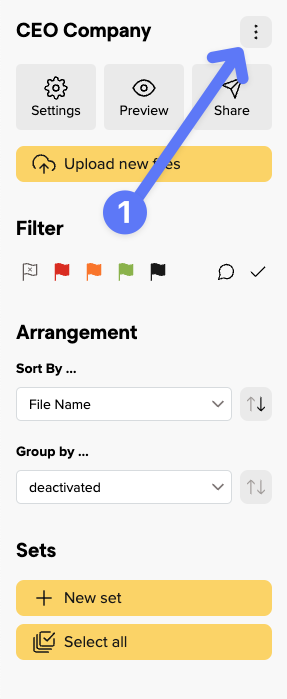
... and then either print it, or save it as PDF with the help of the system dialogue.
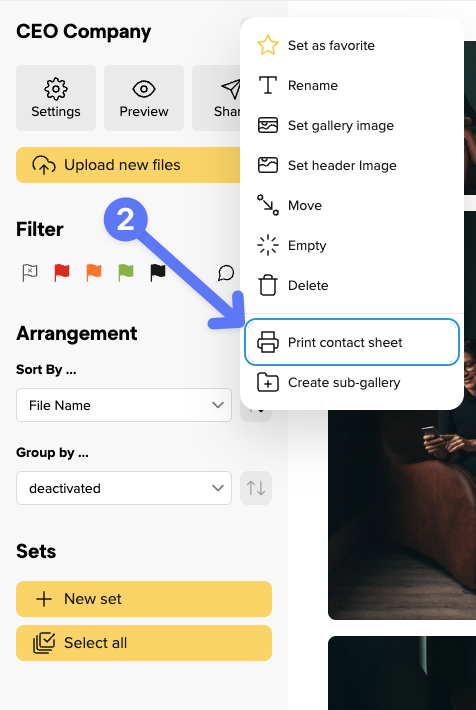
Collections are a clever method to centrally organize similar images from various galleries. Do you have images on similar topics? Simply create a matching collection and keep track of your work.
We'll explain exactly how collections work in the following steps.
You can add images to a collection by clicking on the three dots of any image in your gallery and selecting "Add to Collection". You can also do the same in the large single image view.
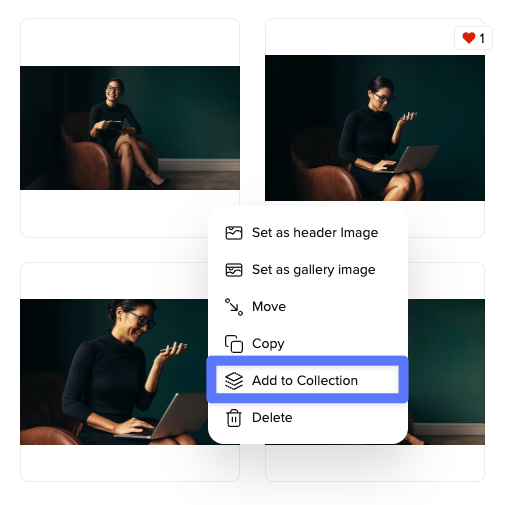
You want to add multiple images at once? Use the set bar.
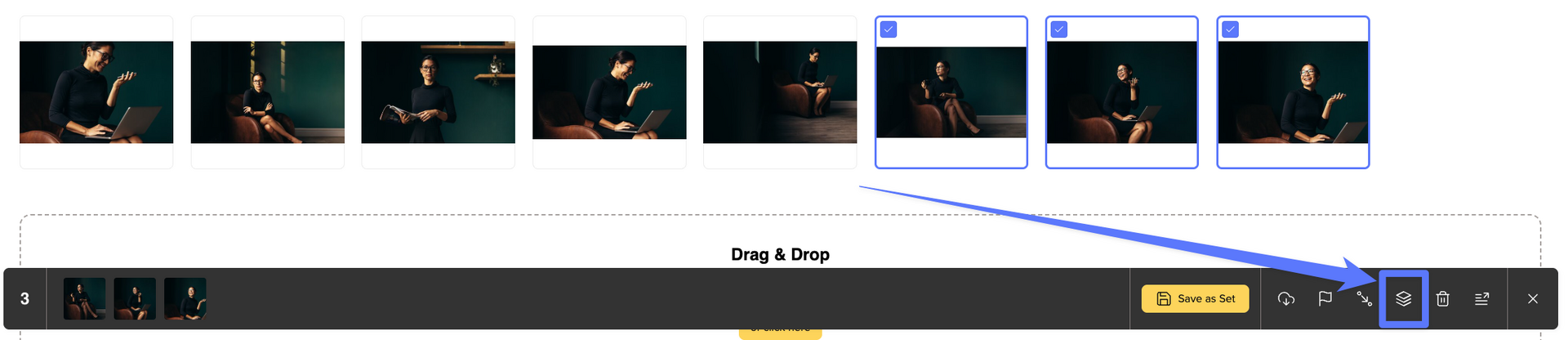
Your collections are always accessible in the bottom left of your gallery overview. Here, you can create, edit, and manage your collections.
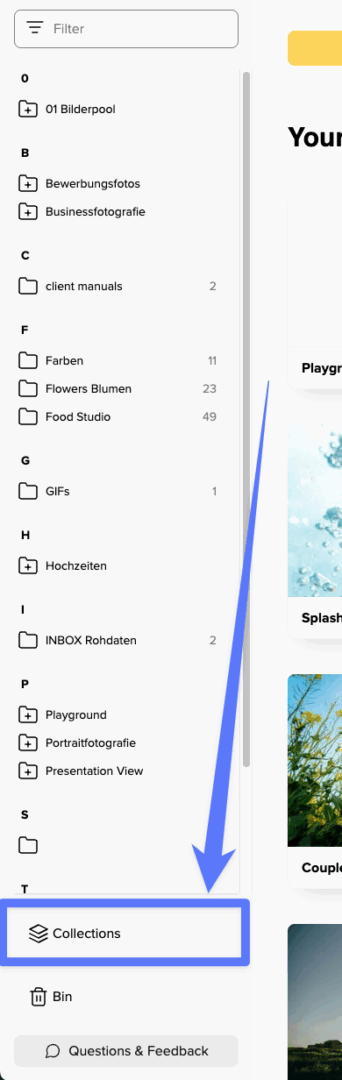
With existing collections, you can download, rename, delete, or export them as a gallery with a click on the three-dot menu. Additionally, you can easily copy the link to your collection and share it with your team members.
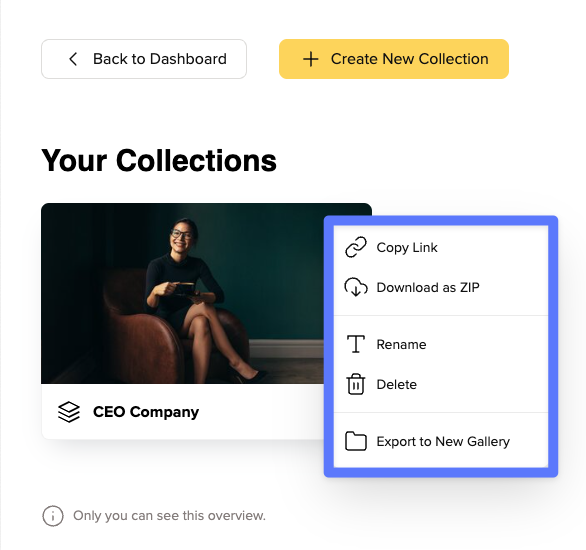
Do you like a collection so much that you want to create your own gallery from it? No problem - just click "Export to New Gallery".
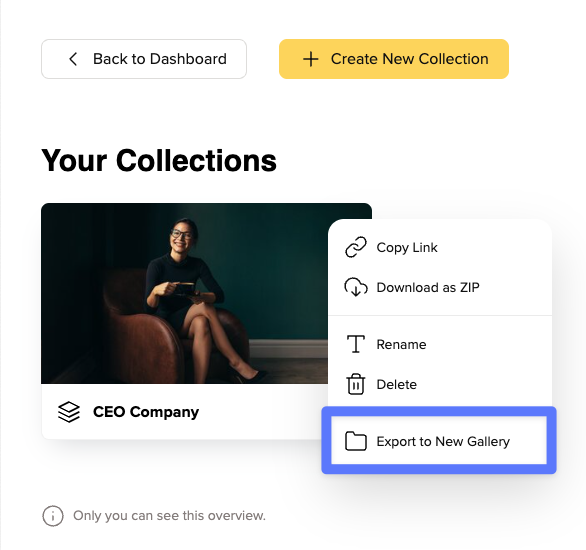
Afterwards, you can pick the destination in your workspace where you want to save your gallery and give it a suitable name right away.
In the Free and Lite plan, you can have one collection per account.
In the Pro plan you can save up to five collections per account, and in the Business plan you can create unlimited collections.
Currently we don't have the option to implement a API in picdrop.
You can rename files in your galleries by hovering your mouse cursor over an image and then clicking on the three-dot menu. There you can conveniently change the name by clicking on "Rename file." Once you have changed the name, simply click on "Rename" and you're done!
This is also possible in the three-dot menu in the single image view.
It's important to note that the filter function within Lightroom and other tools will no longer work if you have changed the file names. Because it is obviously necessary that the file names remain identical to those in your other tool e.g. Lightroom.
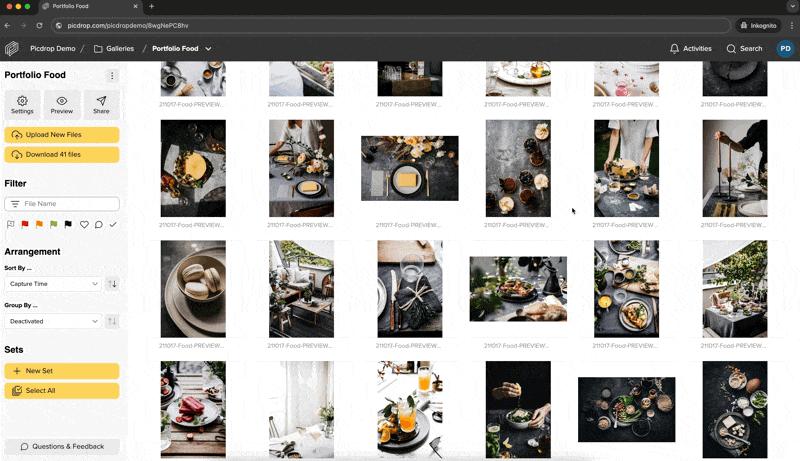
You can also rename multiple files at once. You first select the files you'd like to rename, then pick the rename option in the toolbar. Now you can type in the name and a rename with ongoing numbers for example.