Collections are a clever method to centrally organize similar images from various galleries. Do you have images on similar topics? Simply create a matching collection and keep track of your work.
We’ll explain exactly how collections work in the following steps.
How do I create a collection and add images to it?
You can add images to a collection by clicking on the three dots of any image in your gallery and selecting “Add to Collection”. You can also do the same in the large single image view.
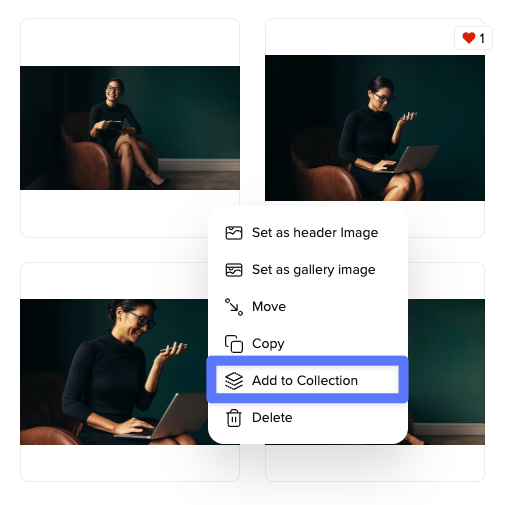
You want to add multiple images at once? Use the set bar.
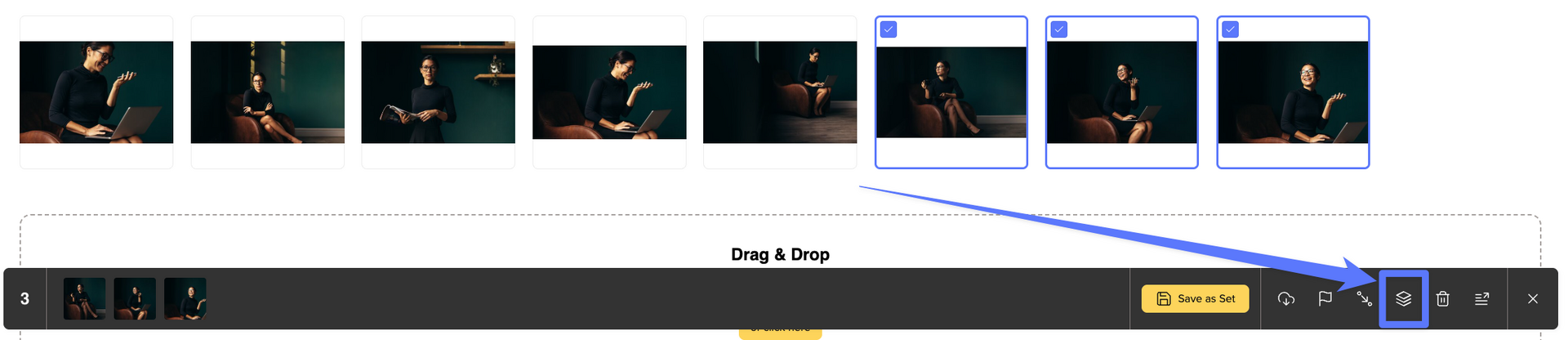
Your collections are always accessible in the bottom left of your gallery overview. Here, you can create, edit, and manage your collections.
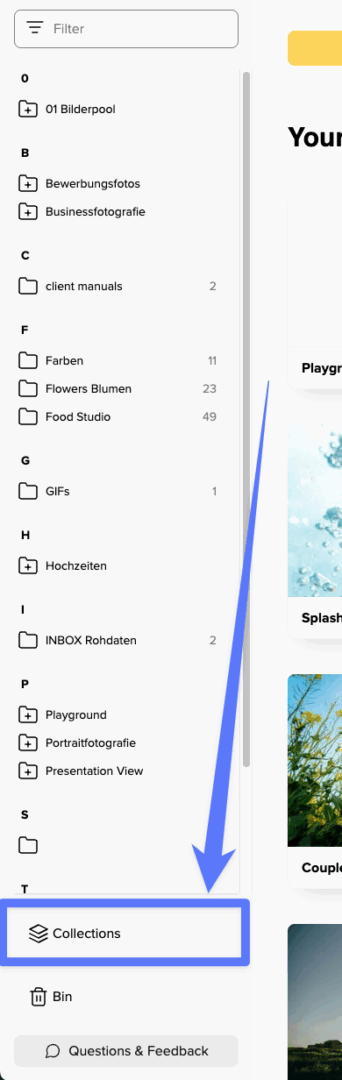
How to Use Collections
With existing collections, you can download, rename, delete, or export them as a gallery with a click on the three-dot menu. Additionally, you can easily copy the link to your collection and share it with your team members.
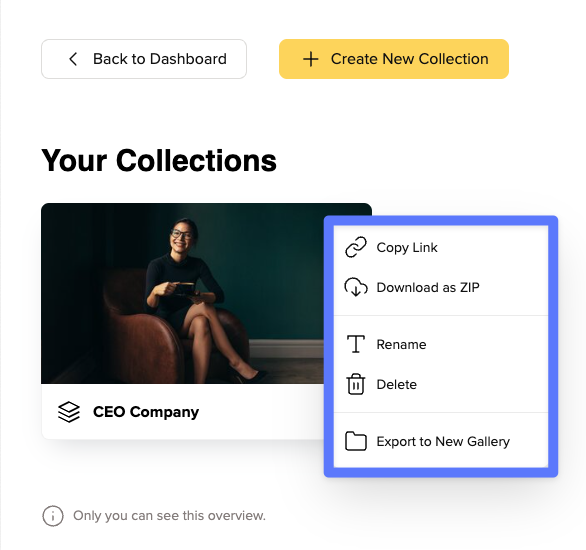
Export Collection as Gallery
Do you like a collection so much that you want to create your own gallery from it? No problem – just click “Export to New Gallery”.
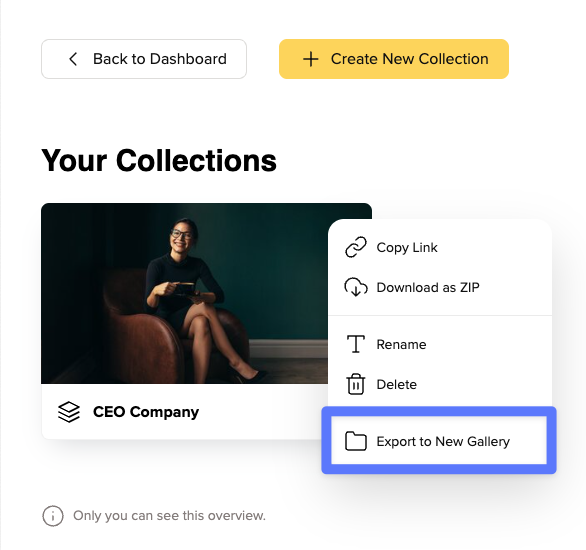
Afterwards, you can pick the destination in your workspace where you want to save your gallery and give it a suitable name right away.
In the Free and Lite plan, you can have one collection per account.
In the Pro plan you can save up to five collections per account, and in the Business plan you can create unlimited collections.