Lightroom
Where can I find the Lightroom plugin?
You heard about the Lightroom plugin for picdrop but can't find it in your picdrop account?
The Lightroom plugin for picdrop is automatically activated for all accounts created before June 2022.
If your account was created after June 2022, you won't find the plugin in your account settings.
But don't worry, if you can't do without the Lightroom plugin for your work, please email us at hello@picdrop.com and we'll be happy to help.
Once the Lightroom plugin is activated for your account, you can find the installation instructions here in your account settings under Lightroom.
Link to this entryHow do I install my picdrop Lightroom plugin?
Important info about the Lightroom plugin.
The Lightroom plugin from picdrop is automatically activated for all accounts created before June 2022. If your account was created after June 2022, you will not find the plugin in your account settings.
But don't worry: if you can't do without the Lightroom plugin for your work, please email us at hello@picdrop.com and we'll be happy to help.
The step-by-step installation guide can be found here.
Link to this entryThe Lightroom upload does not work.
Important info about the Lightroom plugin.
The Lightroom plugin from picdrop is automatically activated for all accounts created before June 2022. If your account was created after June 2022, you will not find the plugin in your account settings.
But don't worry: if you can't do without the Lightroom plugin for your work, please email us at hello@picdrop.com and we'll be happy to help.
Current restriction November 2023:
with the update to Lightroom version 13, the export/upload status is no longer displayed with reliable information. However, the upload to picdrop works in the background. Adobe needs to make further improvements here.
List of error messages
Do you see get the error message
"An internal error has occurred: ?:0: attempt to call field 'AgNetIO' (a nil value)"
this is probably because you still have the old macOS Mojave operating system installed on your computer, but you are using a current version of Lightroom.
The Lightroom plugin can only be used on macOS Mojave up to Lightroom version 10.2. Please update your computer to a newer operating system or downgrade to Lightroom 10.2 or older.
Do you see one of the following error messages?
“Unable to upload because Lightroom cannot ascertain if the target destination exists.”
or
“The specified FTP preset is incomplete and cannot be used.”
In most cases these messages are caused by incorrect login credentials or FTP settings. To eliminate these errors please follow this checklist step by step. Even if some of the steps seem trivial or funny to you.
Make sure that you really entered ftp.picdrop.com as the server and not just picdrop.com.
Please make sure there is no space at the beginning or at the end of ftp.picdrop.com
Make sure you have entered your username correctly. You can find the username here.
When exporting files from Lightroom, make sure you selected the preset "PicDrop" in the "Target Server" section (at the bottom). Please read our installation instructions very, very carefully, as such important details can be quickly overlooked.
Please change your password in your picdrop account settings and then adjust the FTP settings in Lightroom. (Do not forget to save!) This option prevents typing and copying errors.
Check if you use unusual special characters like "&" or similar in the gallery name. If so, please try it without this sign.
Try to switch your connection from FTP (port 21) to SFTP (port 22), or vice versa if you already use SFTP. Please do not forget to save the settings.
Make sure you are not using any form of firewall or programs such as "Little Snitch" that block your connection. Disable these for testing purposes to see if it works without them.
Please test if another network / wifi or a hotspot through your mobile phone is solving the problem, so you can be sure that it is not your network that is blocking the upload.
Still not working?
In this case, it is very likely that your ISP has blocked the FTP Port. This is occasionally the case in public WLANs, in hotels and holiday homes, at airports etc... Some ISPs may also block FTP connections to prevent the misuse of "their" Internet connection, but unfortunately also block serious services such as your upload. Please try SFTP and port 22 (see point 7).
An alternative?
Have you already looked for another internet connection or just tested it with friends, colleagues or neighbors? W
e also recommend that you upload via your browser. This cannot be blocked and thanks to our convenient drag & drop upload this should be very easy for you.
If none of this works, just write us at hello@picdrop.com and we'll see how we can help you.
Link to this entryHow do I filter color-coded images in Lightroom, Capture One, Photo Mechanic, Finder and Explorer?
You've probably seen how to filter out your clients' image selections in Lightroom, Capture One, Photo Mechanic, Finder, and Explorer. The whole thing is not only possible with image selections but also with all color-coded images.
Many image editing programs allow you to use the file search to display exactly the images of an image selection you or your clients made in picdrop. This saves you the trouble of searching for each individual file. Here we show you how to do it:
Copy the filter text to your clipboard
Filter out all images with the desired color flags using the filter function on the left side. Now you see only the images with the desired color flag.
Click on "select all images" (bottom left) or use the keycombination of cmd-A or Ctrl-A to select all currently displayed images.
You have now created a selection that you can use to filter out the images locally on your mac / PC.
Click on the "Export selection" icon in the selection menu, bottom right. When you are logged in to your account you will find the various filter texts to filter out this selection in Lightroom, Capture One or in your Finder / Explorer.
Optionally, you can save this selection permanently in picdrop to make it easier to find it again later.
Once you have copied the list of filenames to your clipboard, please continue on your computer in your tool of choice:
Filtering the images in Lightroom Classic
- Open the folder of the shooting in Lightroom’s Library mode.
- Press the "<" key (to the left of the Z) to display the filters at the top.
- Select the "Text" category there.
- Select "Filename" and "Contains" from the drop-down menus.
- Paste the filenames from your clipboard into the search field.
- Now you will only see the images you have saved in the selection.

You can now save the filtered images in a new collection or mark them with stars / colors for your further workflow.
Filtering the images in Capture One
In Capture One, you can search for your images in multiple places using the exported folter text. To do this, open a folder or collection in Capture One with the images you want to filter. Then you have three options:
1st option: Search in Browser
- Press cmd-F or ctrl-F to open the search in the browser.
- Paste the text from the clipboard directly next to the magnifying glass.
- The images you searched for will be displayed in the browser.

2nd option: Filter-tool
- Open the Filter tool in the toolbar.
- Paste the text from the clipboard next to the magnifying glass.
- Only the searched images will be displayed in the browser.
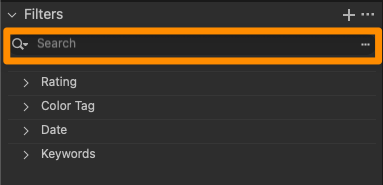
3rd option: Select by file name list
- Open in the menu bar the item Select > Select by > File name list ...
- Paste the text from the clipboard into the search field.
- Select "Space" as separator under the search field and "Ignore file extension".
- Click OK.
- Only the searched images will be displayed in the browser.
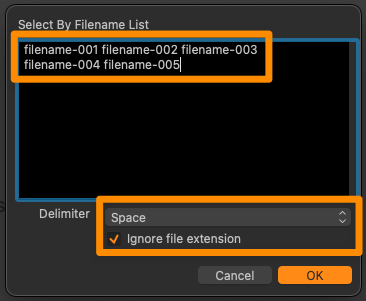
Done! You can now save the displayed images as your own collection or mark them with a color / stars.
Filtering the images in Photo Mechanic
Open the corresponding project folder in Photo Mechanic.
Paste the filter text from your clipboard into the search box (via Edit > Find... menu or cmd-F on Mac or Ctrl-F on Windows) and set the following search options:
Find: Any of the words
In: All items
Searching: Filenames
After clicking "Find" in the lower right corner, Photo Mechanic will now select all photos of your choice from picdrop and you can continue working with them.
Please note that the search in the upper left corner of Photo Mechanic ("Search my Mac") cannot be used for these steps.
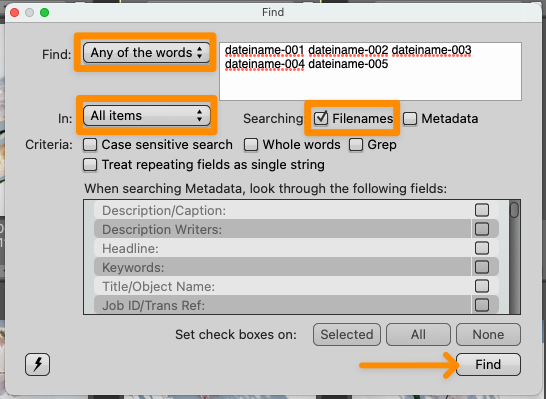
Filtering your images in macOS Finder and Windows Explorer
Open the folder containing your images
Click into the regular search field
Copy the list of filenames into the search field
You will now only see the images that were previously saved in the selection.
Please note that the filter text in Explorer can only hold a maximum of 259 characters.
The filter text in Finder is limited to 2048 characters or 99 files.
Link to this entryHow do I filter selections in Lightroom, Capture One, Photo Mechanic, Finder and Explorer?
Many image editing programs allow you to use the file search to display exactly the files of a selection you or your clients made in picdrop. This saves you the trouble of searching for each individual file. Here we show you how to do it:
Copy the filter text to your clipboard
Open the selection in the gallery that you want to filter out on your computer. Or mark the files with the selection tool (blue plus sign in the overview of your gallery).
Click on the "Export selection" icon in the selection, bottom right. When you are logged in to your account you will find the various filter texts to filter out this selection in Lightroom, Capture One or in your Finder / Explorer.
Copy the corresponding file list / filter text to your clipboard.
Now continue on your computer in the program of your choice:
Filtering the files in Lightroom Classic
- Open the folder of the shooting in Lightroom’s Library mode.
- Press the "<" key (to the left of the Z) to display the filters at the top.
- Select the "Text" category there.
- Select "Filename" and "Contains" from the drop-down menus.
- Paste the filenames from your clipboard into the search field.
- Now you will only see the files you have saved in the selection.

You can now save the filtered files in a new collection or mark them with stars / colors for your further workflow.
Filtering the files in Capture One
In Capture One, you can search for your files in multiple places using the exported folter text. To do this, open a folder or collection in Capture One with the files you want to filter. Then you have three options:
1st option: Search in Browser
- Press cmd-F or ctrl-F to open the search in the browser.
- Paste the text from the clipboard directly next to the magnifying glass.
- The files you searched for will be displayed in the browser.

2nd option: Filters tool
- Open the Filters tool in the toolbar.
- Paste the text from the clipboard next to the magnifying glass.
- Only the searched files will be displayed in the browser.
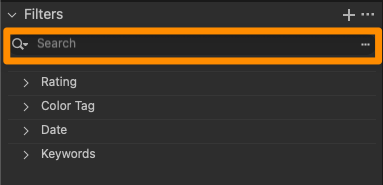
3rd option: Select by file name list
- Open in the menu bar the item Select > Select by > File name list ...
- Paste the text from the clipboard into the search field.
- Select "Space" as separator under the search field and "Ignore file extension".
- Click OK.
- Only the searched files will be displayed in the browser.
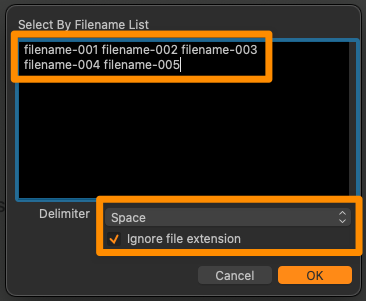
Done! You can now save the displayed files as your own collection or mark them with a color / stars.
Filtering the files in Photo Mechanic
Open the corresponding project folder in Photo Mechanic.
Paste the filter text from your clipboard into the search box (via Edit > Find... menu or cmd-F on Mac or Ctrl-F on Windows) and set the following search options:
Find: Any of the words
In: All items
Searching: Filenames
After clicking "Find" in the lower right corner, Photo Mechanic will now select all files of your choice from picdrop and you can continue working with them.
Please note that the search in the upper left corner of Photo Mechanic ("Search my Mac") cannot be used for these steps.
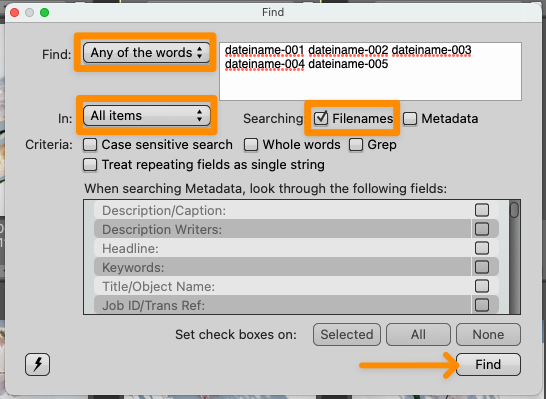
Filtering your files in macOS Finder and Windows Explorer
Open the folder containing your files
Click into the regular search field
Copy the list of filenames into the search field
You will now only see the files that were previously saved in the selection.
Please note that the filter text in Explorer can only hold a maximum of 259 characters.
The filter text in Finder is limited to 2048 characters or 99 files.
Link to this entryFiltering selections on my hard disk/Lightroom/Capture One does not work.
Do you see too many results when using picdrop’s filter texts? Or do you get no results at all? There are several reasons why this might happen – and these are the solutions:
Spaces in filenames
Lightroom, Windows Explorer, Apples Finder, etc. cannot filter out files that contain spaces. Before uploading, you should make sure that your file names consist only of letters, numbers, and underscores or hyphens.
Files renamed before uploading to picdrop
Basically, the files on your hard disk must have the same file name as the files in your picdrop Gallery and the selection you want to filter out locally. So you should make sure that e.g. Lightroom does not rename the files when uploading.
No leading zeros in filename
If additional images are filtered out instead of your selection, this is often due to missing "fill zeros" in your file names. From the beginning, for example, if you filter to "File-2," Lightroom and Co will display all files that contain the "File-2" section in their names. Unfortunately, this section is also found in other file names such as "File-24". The result, both files (or even much, much more...) are displayed.
To solve this problem permanently, we recommend naming files from the memory card to the hard disk so that the trigger number always has at least 4 digits at the end of the file. Shorter digits before should always be filled with zeros. So "File-2" would become "File-0002" and the number is always and everywhere completely unique, even when filtering in Lightroom. For example, using this method, the "File-0002" file can no longer be part of the "File-0024" file name, as it was before.
This procedure helps you in many other programs besides Lightroom, including picdrop.
Exceeding the character limit in Explorer or Finder
The filter text in the Explorer can contain a maximum of 259 characters. The filter text in the Finder is limited to 2048 characters or 99 files.
Capture One
Capture One offers multiple ways to search for files. Please use the function in the menu Select > Select by > Filename List ...
Here is a detailed description of how to use this function: How do I filter color-coded images in Lightroom, Capture One, Photo Mechanic, Finder and Explorer?
Photo Mechanic
Photo Mechanic offers two different search tools. Please use the search via "Edit & Find..." in the menu to filter your selection. Here you will find the required settings for Photo Mechanic's search window.
Link to this entry