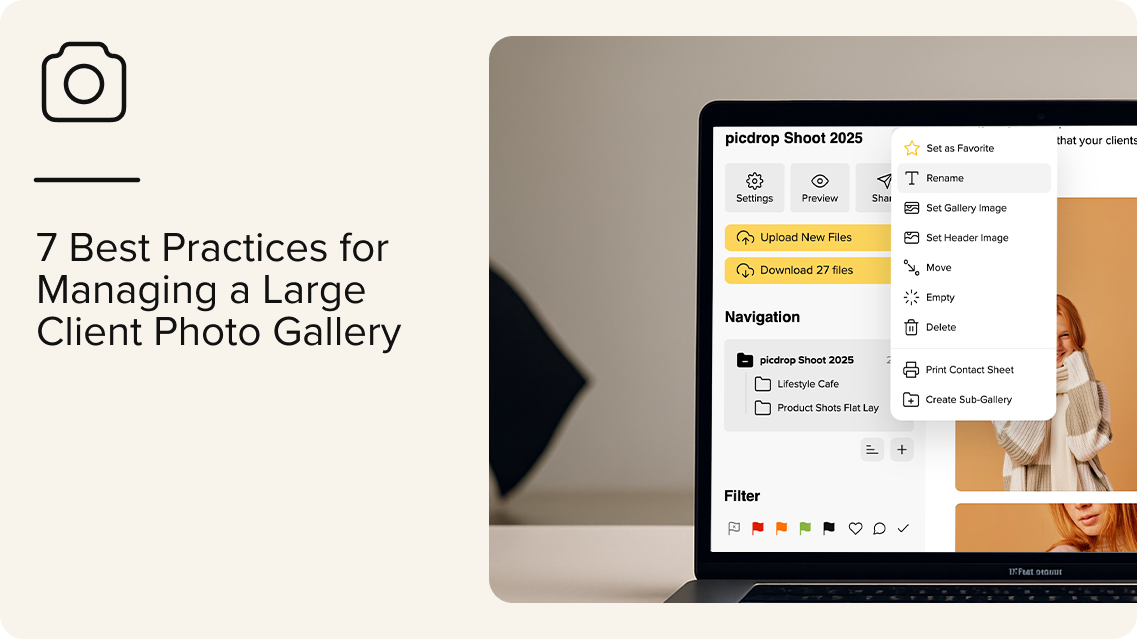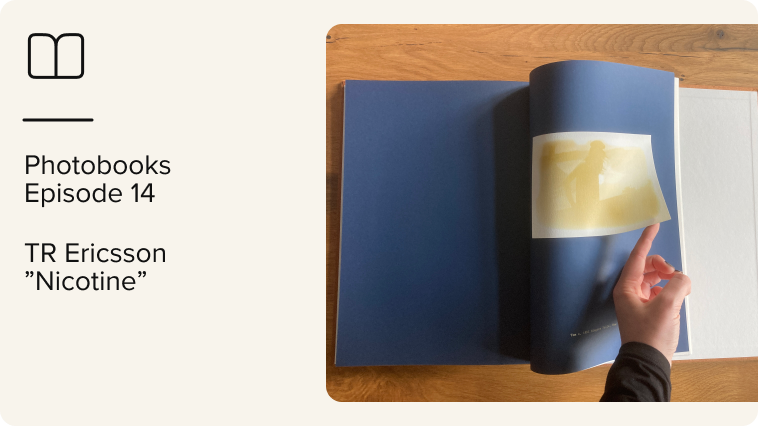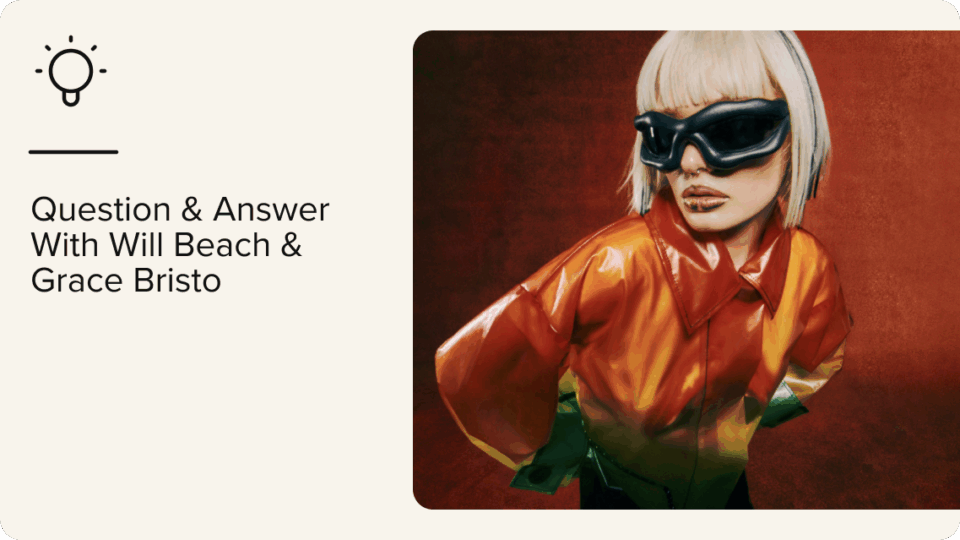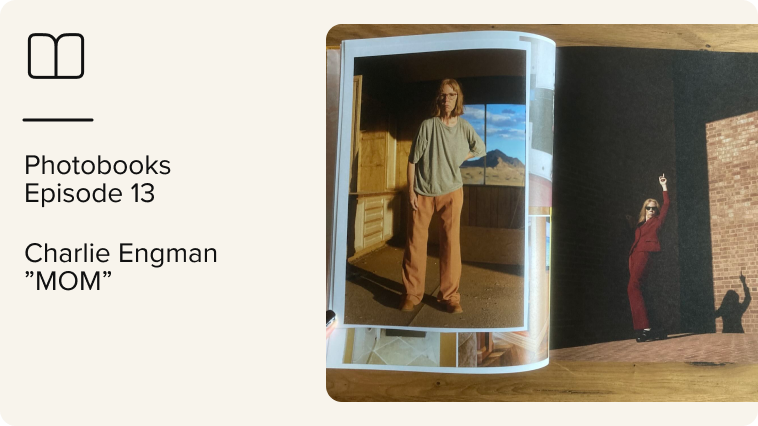On the surface, you’re the dream photographer. You’re booked and busy. Clients are rolling in, shoots are stacking up, and business is going great. But there’s one thing threatening the perfect picture: your client photo gallery.
Your gallery or storage system is cluttered and confusing. You’ve got unrelated folders linked together. You can’t find the final edits from last week’s shoot. And yes, you’ve sent the wrong photos to a client more than once.
If this sounds familiar, you need a foolproof system for organizing your large client photo gallery. One that lets you share final edits fast, collect feedback (without chasing emails), and deliver polished photo galleries that make you look professional — even when you’re juggling five shoots at once.
In this article, you’ll learn how to manage high-volume client photo galleries using tools like picdrop, so you can stay in control, look more professional, and deliver better client experiences.
1. Separate Raw Files from Culled and Edited Photos
RAW files are unedited and not meant for client review — they’re for your post-processing work. On the other hand, culled images are your hand-picked best shots, often color-corrected and ready for client feedback or final delivery.
If you dump everything into one folder — RAWs, test shots, duplicates — clients will get overwhelmed. They won’t know what to look at, and you’ll likely get emails like “Wait, are these final?” or “Why do some photos look dark?”
To avoid confusion:
- Keep RAW files in your internal storage system (like Google Drive or Dropbox).
- Upload culled photos to a client photo gallery like picdrop, and share that with clients.
With picdrop, for example, your clients can easily proof photos and select shots using a simple, color-coded voting system. They can leave comments to explain why they chose a photo or share more about what they want to see in the final edits.
This type of system keeps feedback organized and helps you better understand the client’s expectations. Say a client consistently votes for images with tighter crops or warmer tones and leaves comments like “Love the expression here” or “Can we get more shots like this for social?” In that case, you’ll know to tailor the final edits to that direction.
That way, there’s less back-and-forth, fewer revision rounds, and more trust and confidence in your work.
2. Organize Photos Using Folders and Sub-Folders
A clear folder structure makes photo proofing faster and less overwhelming for your client. Instead of scrolling through hundreds of thumbnails, they can click into a specific folder and go straight to the photos they need — whether that’s team portraits, behind-the-scenes shots, or a specific part of an event.
This is super important when you’ve covered a large shoot with multiple scenes, setups, or days, like a wedding or company retreat. Without structure, clients are left guessing where to find what, and you’ll likely end up fielding questions like “Where are the shots featuring this product?” or “Can you resend the photos from the second location?”
When organizing your photos, create folder categories to match the shoot. For example:
- Product Shots
- Team Portraits
- Lifestyle
- Social Media Crops
- Retouched Finals
For bigger shoots, use sub-folders by location, model, or shot type:
- Product Shots > Flat Lay
- Product Shots > On Model
- Lifestyle > Café
- Lifestyle > Street
picdrop lets you create and rename sub-galleries to organize your photos at the culling or final delivery stage.
You can group photos by scene, location, or image type — so your client sees a neatly organized gallery tailored to them.
3. Use Consistent File Naming Conventions
Let’s play a game. Which of these file names do you prefer:
- DSC_0498.jpg
- 2025_SpringCampaign_Model1_Lifestyle_01.jpg
Definitely the second. Why? It tells you what the file is about at a glance. When a client is reviewing hundreds (or thousands) of photos, clear and descriptive file names like that make the process faster and less tedious.
It also makes version control easier. If you deliver updated edits or retouched versions, a clear naming system helps everyone keep track of which file is the latest — no more digging through email threads or wondering if “final_final_v2” is actually the final version.
Choose a simple, scalable naming format for your photos and stick to it. For example: [ProjectName]_[Category]_[Details]_[SequenceNumber].jpg. Here’s what it looks like in practice:
- NikeSpring_Lifestyle_Model2_01.jpg
- Conf2025_StageTalks_SpeakerName_05.jpg
- BrandShoot_ProductFlatlay_Shoes_03.jpg
You don’t need to include every detail — just enough to make the file recognizable at a glance. Once you’ve set a format, use it consistently across all your shoots.
If you’re using picdrop, you’ll be able to rename galleries and sub-galleries in just a few seconds. Click the three dots on the left-hand side of your online photo gallery, select “Rename,” and add your preferred name. It’s a small step that makes a big difference in how polished and easy-to-use your gallery feels.
4. Enable In-Gallery Feedback
In-gallery feedback ties client comments directly to the exact image they’re referencing — making feedback contextual, easy to find, and quick to act on. It also streamlines communication because you’re not switching between multiple apps in your photography workflow.
picdrop lets your clients share in-gallery feedback in three ways:
- Use the color-coded flags to vote for their favorite photos.
- Leave comments to explain why they picked or rejected a specific photo.
- Use scribbles to highlight and add feedback to specific aspects of the photo.
Once all feedback is in, you can select and download the voted photos for final edits. If you’re using Adobe Lightroom or Capture One for photo editing, you don’t even have to download the files. picdrop integrates directly with these tools, letting you edit selected images right from your online gallery.
5. Control Access and Permissions
Access and permissions protect your work. The last thing you want is to send a gallery for review, only for the client to download the high-resolution photos and ghost you. Online photo galleries let you control exactly what people can do with the files you share. For example, before sharing a client photo gallery with picdrop, you can:
- Add a password to restrict access to authorized persons.
- Add watermarks to image previews.
- Create secure online galleries where only you (the owner) and person knowing the link and password can view the photos.
These built-in security features protect your work, prevent unauthorized use, and ensure the photo review process happens on your terms.
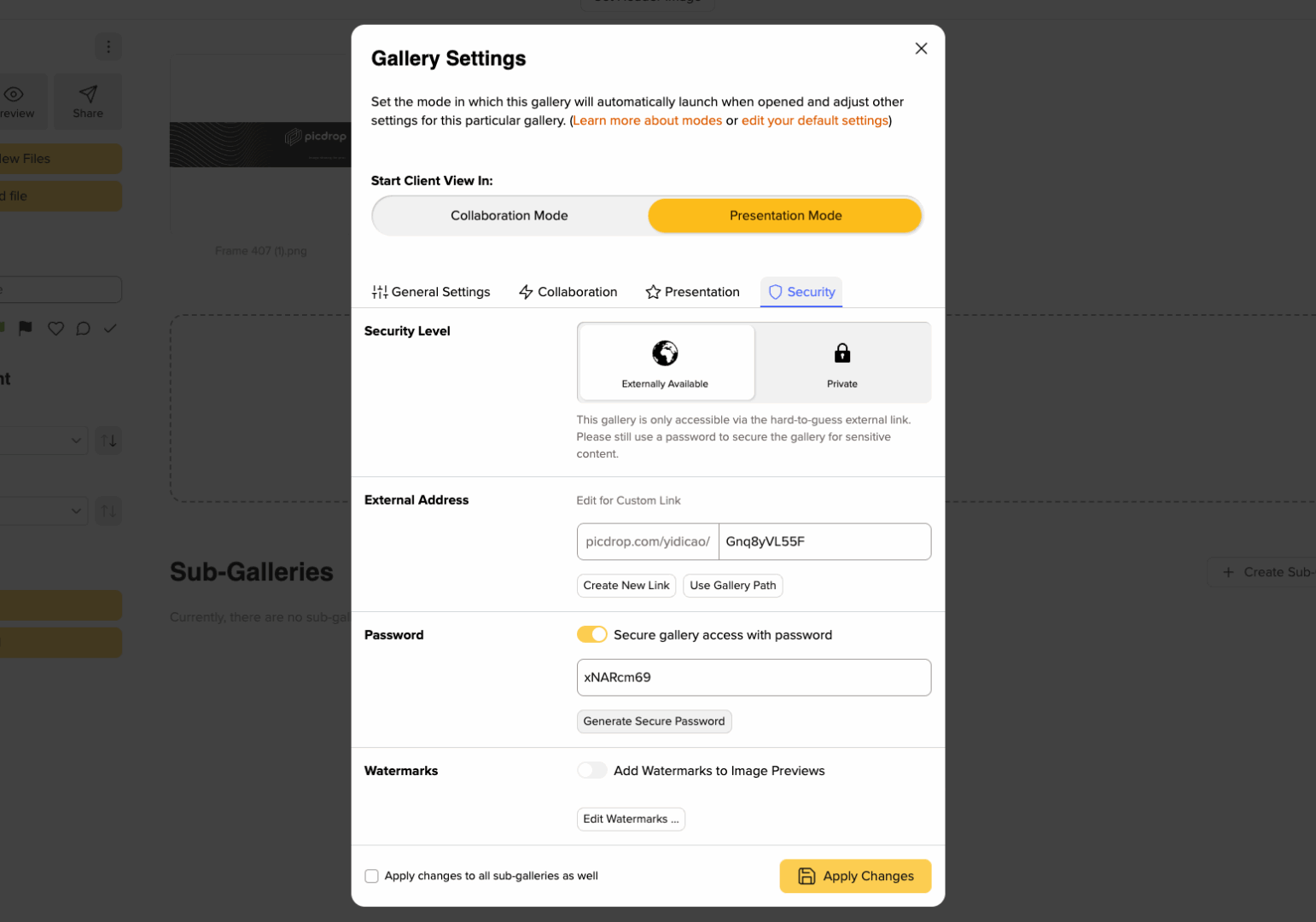
6. Maintain Version Control
Without clear version control, photos can easily get mixed up. You might accidentally send older versions of a photo instead of the final edit, or clients could give feedback on the wrong file.
To avoid this, label your files clearly and consistently so it’s obvious what stage each image is in. Use simple, client-friendly naming like:
- ProductShot_ModelA_v1.jpg
- ProductShot_ModelA_v2_edited.jpg
- ProductShot_ModelA_FINAL.jpg
If you’re delivering multiple rounds of edits, create folders for each stage (e.g., “Round 1 Edits,” “Client Feedback Round,” “Finals”). Archive outdated versions (or save them in Google Drive) so they don’t clutter the gallery or get mistaken for the final photos.
7. Track Views and Downloads
Tracking views and downloads lets you see what’s actually happening on the client’s end. You’ll know if they’ve looked at the gallery, which images they’re drawn to, and whether they’ve downloaded anything, so you’re not left guessing. It helps you follow up with better timing and makes sure nothing gets used before it’s been approved (or paid for).
picdrop makes it super easy to monitor activities for all your client galleries. Just click on the “Activities” tab, and you’ll get a clear view of how clients — and even your own team — are interacting with the gallery. You can see who’s opened the gallery, which images they’ve viewed, which ones they’ve downloaded, and when they did it.
It saves time because you don’t need to send follow-up emails asking, “Hey, did you get a chance to look at the gallery?” — the answers are all right there.
Manage your large client photo gallery with picdrop
picdrop isn’t just another photo sharing tool. It’s built specifically for professional photographers juggling multiple clients — those who don’t have time for clunky, overcomplicated workflows.
From organizing photos to collecting feedback and tracking downloads, picdrop helps you stay in control so you can focus on what really matters: delivering a smooth, professional experience your clients will love.
Ready to transform your photography workflow? Try picdrop’s online client photo gallery software for free.
Client Photo Gallery Best Practices FAQs
Got more questions about managing your client photo gallery? We’ve answered a few of them below.
1. What is a Client Photo Gallery?
A client photo gallery is an online platform where photographers can share images with clients for review, selection, and download. It’s a cleaner, more professional alternative to email attachments or generic file-sharing links. picdrop is an example of an online photo gallery for professional photographers.
2. How Can You Manage Large Client Photo Galleries?
picdrop makes it easy to manage, organize, and share large photo galleries. With picdrop, you can:
- Organize photos into clear folders and sub-galleries.
- Control access and download permissions.
- Collect client feedback directly on each image.
- Track who’s viewed or downloaded what.
- Highlight final edits or top picks.
3. How Do You Avoid Sending the Wrong Version of a Photo?
Use consistent file naming and version control. Clearly label rounds of edits (e.g., _v1, _final) and archive older versions so they’re not mistaken for current files. Picdrop makes it easy to organize your gallery so clients only see what you want them to.