For each gallery in Presentation Mode you can choose how the thumbnails of your images and videos should be presented.
Open the gallery settings, click on the tab Presentation Mode and activate it at the top with the respective check mark.
Scroll all the way down and you will find the settings for the image previews:
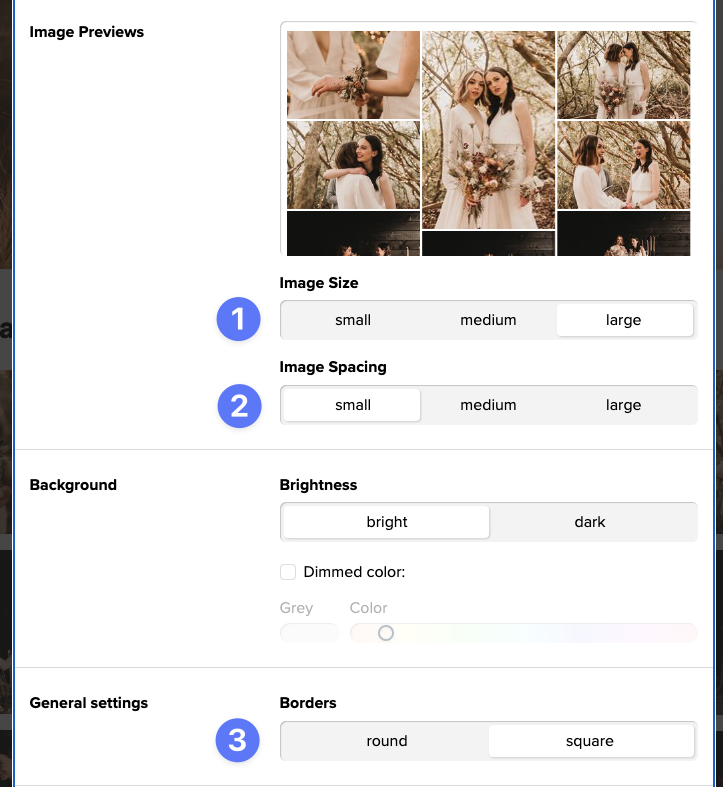
Here you can
- choose from three different preview sizes (small, medium, large)
- change the spacing between the previews (small, medium, large)
- choose square or round corners for your previews and the whole gallery
You can see all changes live in the preview directly above the settings.
At the end, don’t forget to save your changes by clicking the “Apply Changes” button at the bottom!
A tip: with a click on Client View at the top of the gallery you can immediately see how the gallery will look like for your clients once they first open it!