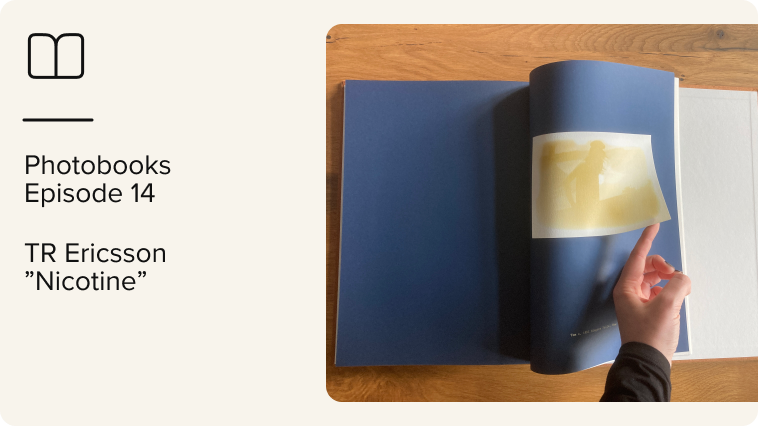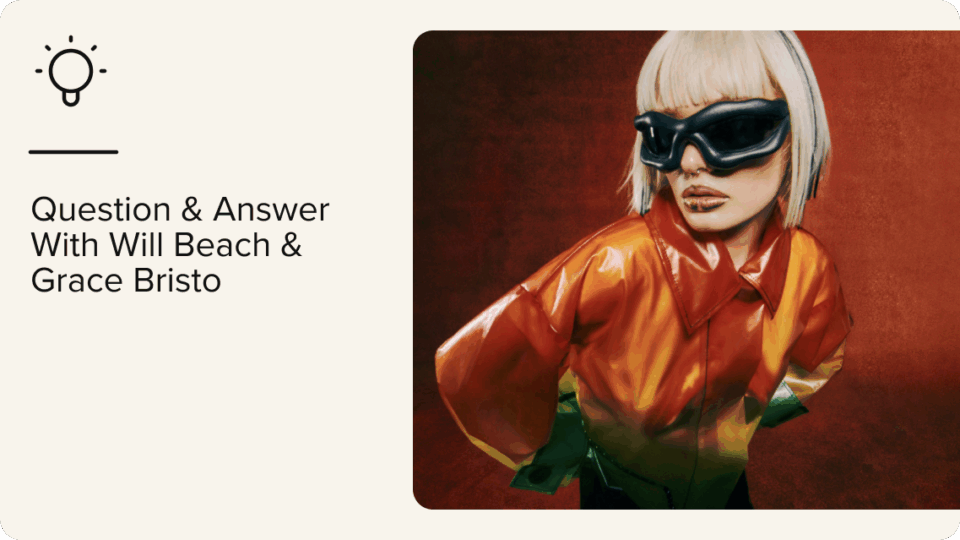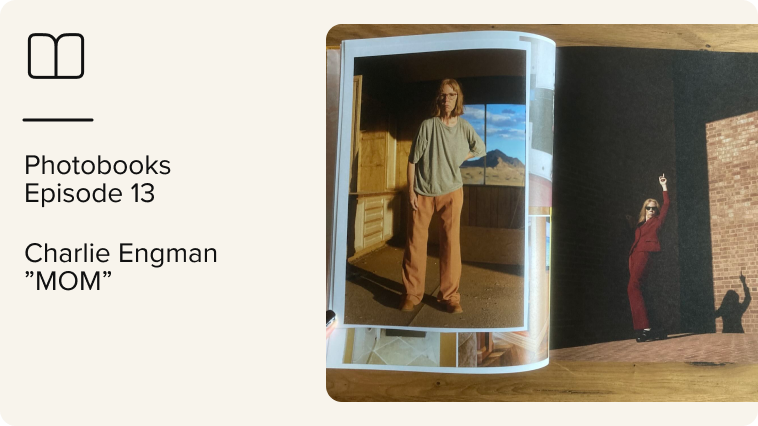In this article, you’ll learn how to create galleries so that you can share them permanently on your website, in newsletters, and similar public places. This is perfect for sharing your images and videos with the press or other third parties.
Prepare your data and galleries only once
- Create a new gallery/main folder in picdrop, e.g. with the name “Press”. You can always change the name later.
- In the general gallery settings of this folder, set “Allow navigation into subgalleries and also from there into this gallery” to active.
- Create subfolders according to your needs. Here is an example of a possible structure:
- Press
1.1 PR images
1.2 Events
1.3 Product images
- Press
- You can always fill these folders, change their content or even create further (sub-)folders.
Configure the access
Now you have to decide:
Do you want the galleries to be accessible without password or with password only?
Should the files in the folders be downloadable by anyone with access to these galleries?
You can define and save both settings in the gallery settings of the main gallery (in our example the first folder “Press”). With the checkmark above the save button you can also directly define if these settings should also apply to all subgalleries.
Publish the link
Now you just need to decide where you want to share your images. For effective press and PR work, we recommend linking it to your website. You can link directly to your main folder “Press”. In order to do so copy the link from the “Send” dialog of the gallery.
When visitors click on the link, they will get an overview of the sub-galleries you have created like in the example above and can choose which material is interesting for them.
Of course you can also share this link only on request or share it publicly but give out the password only on request.
There are many possibilities!
Maintain your galleries permanently
You can now add new material to these galleries, create new subgalleries or deactivate old subgalleries at any time directly in picdrop without having to change the link on your page.