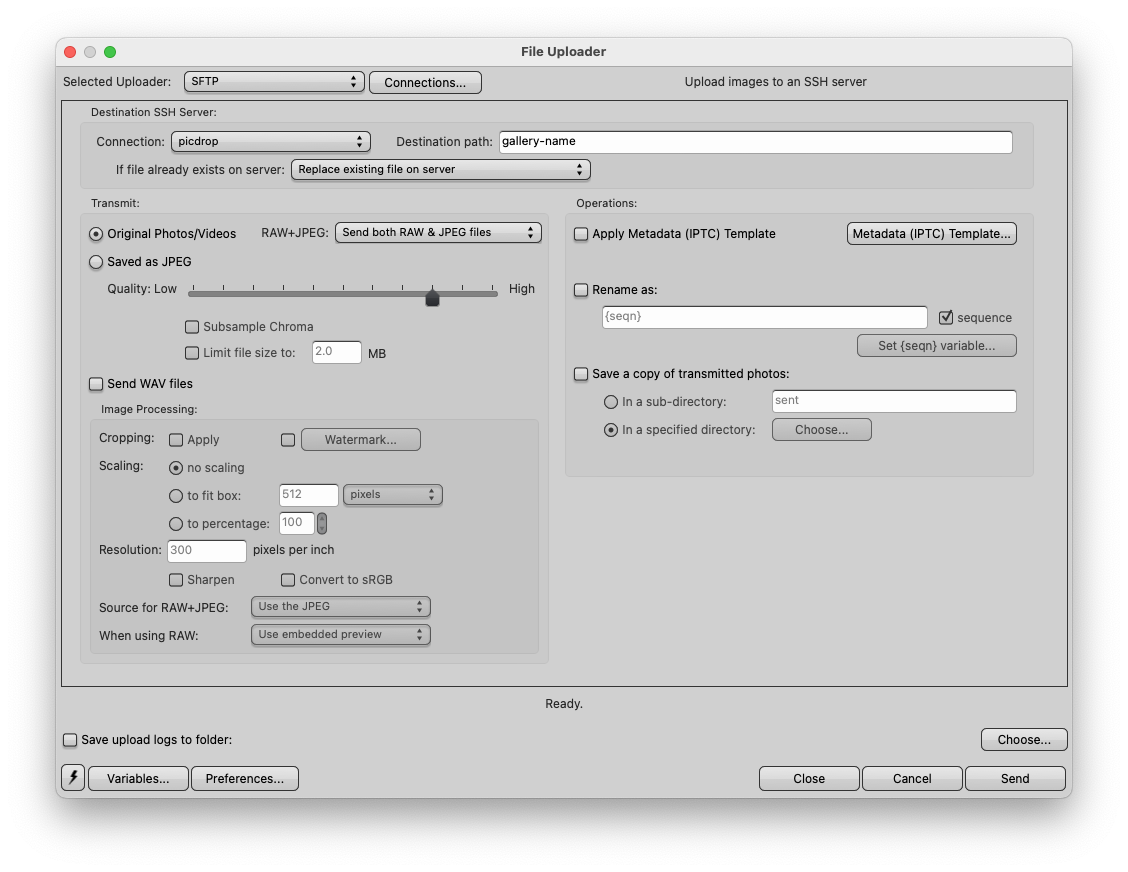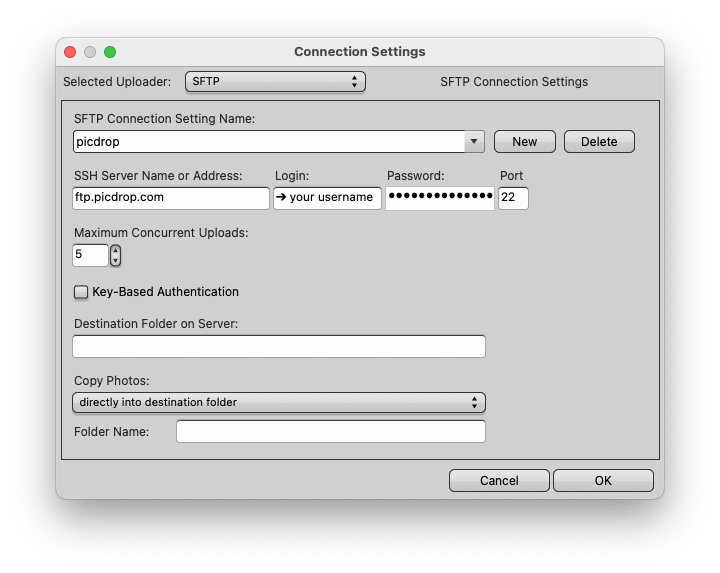There are multiple ways to upload images to picdrop when working with Photo Mechanic.
Export to your hard drive – drag and drop to picdrop
Export the images from Photo Mechanic to your hard disk and upload them from there via drag and drop in your browser.
Drag and drop directly from Photo Mechanic
You can upload images directly from Photo Mechnanic to picdrop. Simply select alls the images and drag and drop them from Photo Mechanic to the gallery in your browser.
FTP upload from Photo Mechanic
Attention – FTP upload is only available for picdrop accounts registered before June 2022
it is also possible to upload images directly from Photo Mechanic to picdrop. picdrop supports direct upload via FTP and thus all programs that offer an FTP upload.
Here are the necessary steps for a successful upload:
1. Select the images to upload
2. Click on “File” – “Upload….” or “FTP Photos as…”
3. Select “SFTP” as uploader and set all necessary file preferences.
4. Click on “Connections…” and set up your connection here. All the necessary details can be found here.
5. Close the connection and click on “Send” in the lower right corner of the main window.
6. Watch how your pictures are uploaded.