For each gallery you can customize how the title should look like.
First, you activate a header image for your gallery. Here is a detailed instruction on how to set a header image.
Then open the gallery settings, click on the tab Presentation Mode and activate it.
Then scroll down a bit in the gallery settings and you will find the settings for the opener:
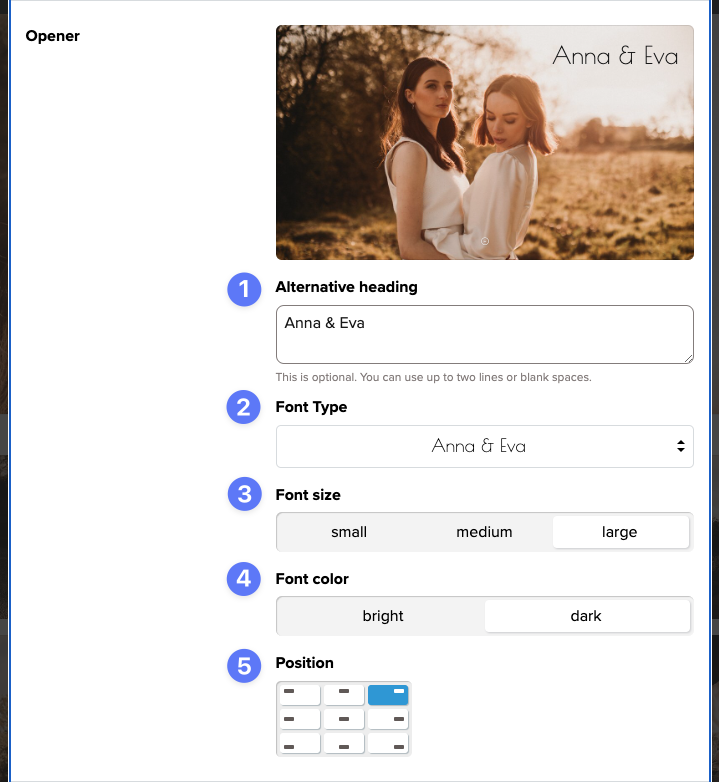
Here you can
- set an alternative title that will be displayed instead of the gallery name – you can also use emojis if you like 🥳
- choose the font for the title
- choose from three sizes for the title font
- choose a bright or a dark font
- set the position of the title on the header image
You can see all changes live on the small preview image.
All these functions enable you to find the right look for each and every client – from wedding to interior design shoots.
At the end, don’t forget to save your changes by clicking the “Apply Changes” button at the bottom!
A tip: with one click on preview at the top left of the gallery, you can immediately see how the gallery will look for your clients when they first open it!